
Pricebook Report for Audit
In the Report List section located in the Home navigation toolbar, click Product Export for Audit Report avaliable in the Non-Fuel Inventory section, as shown in the picture below.

The report criteria will display

1. Select a station
2. Click View Report button
When the report pops-up is the Export icon to excel and save the file to your computer.

Save the file to your PC
Then, open the saved file on your computer and click Save As. Change the file type to CSV and save. Then just email this report to the inventory company.
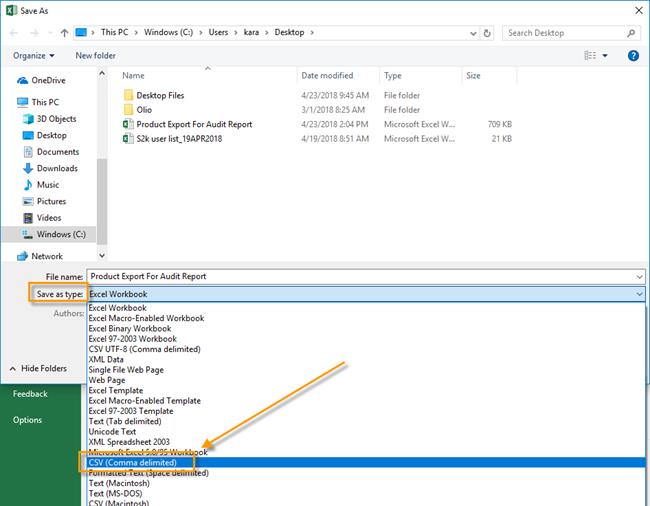
Import Take Inventory Data from 3rd Party
This feature allows you to import a take inventory file from a 3rd party inventory company. Once you import it you can process the take inventory like you normally would in S2k as if you used your own handheld.
3rd Party Company Inventory/Audit Files must be formatted as per the following specs:
• Must be submitted in CSV format
• Contain only the following two columns:
1. UPC#
2. Audit count
UPC# formatting
• Items must be submitted in UPC-a format
• The check digit is not required
• If you have any UPC-e items, the 3rd Party Audit Company must convert them to UPC-a format.
To import a 3rd party file go to INVENTORY > Import Take Inventory Data:

The import window will open

1. Enter station for the inventor count
2. Enter the take inventory date
3. Click on the “…” and choose the .csv file from your local PC
Then you can open the info you imported just like you would from the handheld, under INVENTORY > Take inventory by SKU… choose the station and process as you normally would.