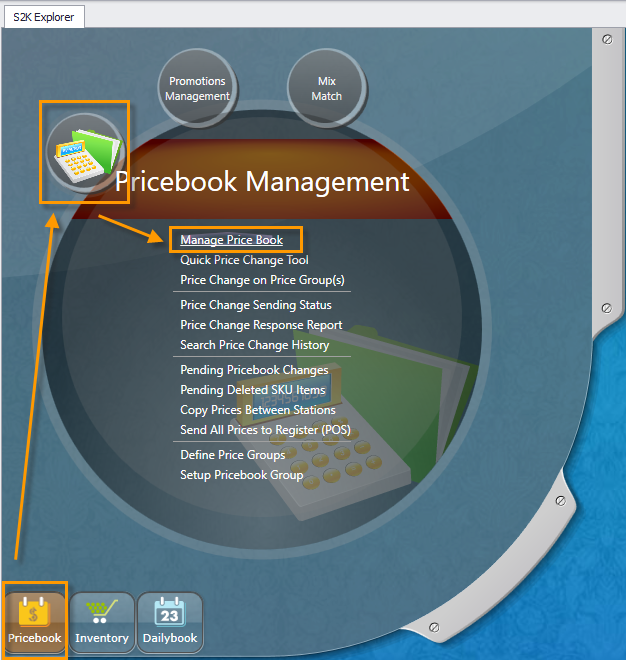
To access the pricebook, click on Manage Pricebook from the menu option
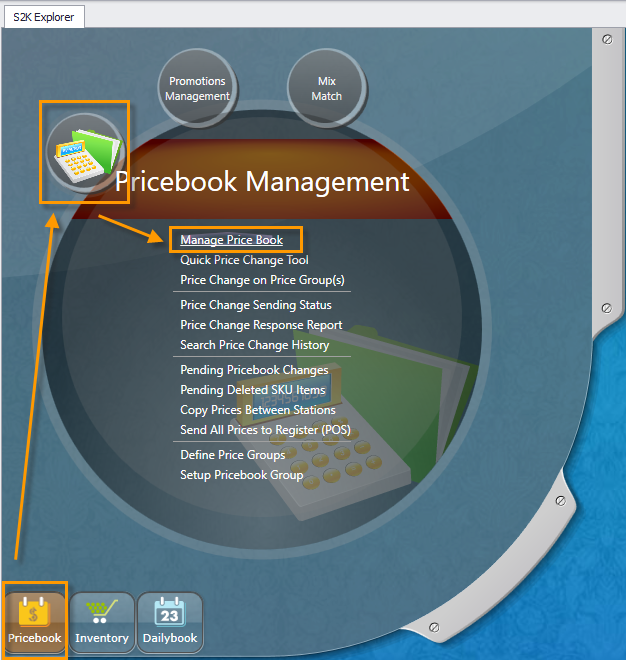
Once in the Manage Pricebook section you will see a Main Navigation portion at the top of the screen
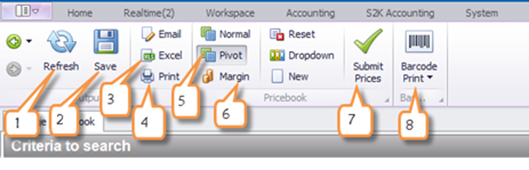
1. Refresh lets you update the screen
2. Save will be illuminated and what you will select to save price changes
3. Excel is used to save the information on the screen to your PC in Excel format
4. Print lets you print the screen information
5. Pivot is the best way to view this listing in the Pricebook
6. Margin will be used to view and update margin information for items
7. Submit prices lets you send changes or individual items to the POS to update
8. Barcode Printing lets you print the barcodes for items in your list