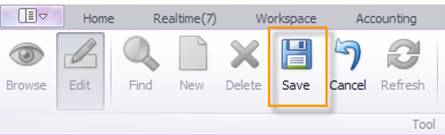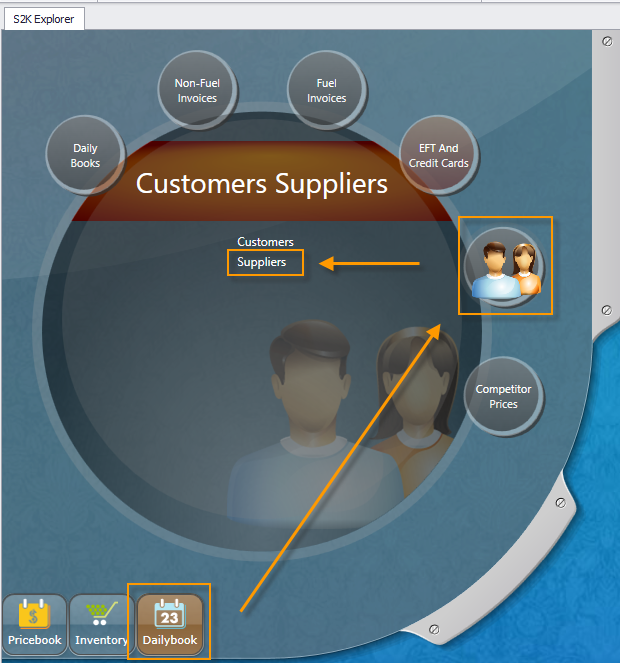
From the Daily Books Menu, choose the Customers and Suppliers bubble. Then choose suppliers.
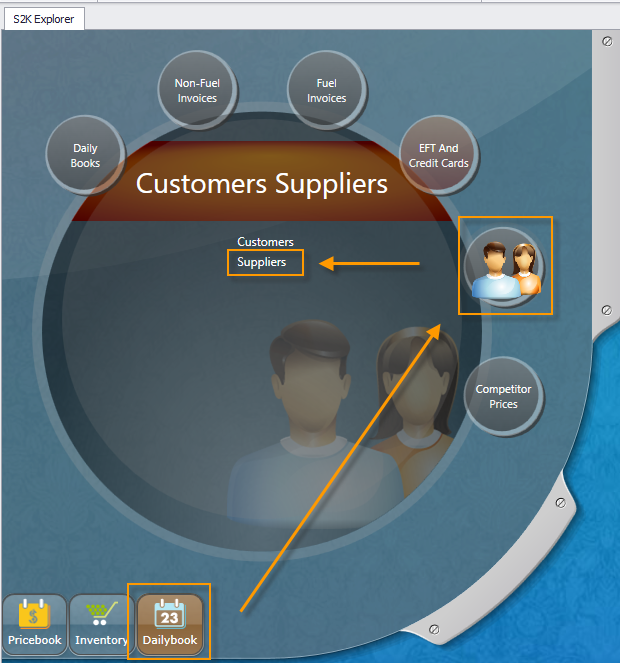
You can add a customer by clicking on the Edit button
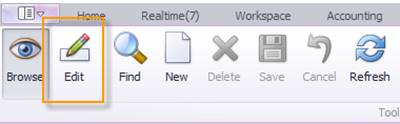
A blank line will open. Enter the customer information into the new line that appears

1. Enter supplier #, if no supplier number then enter company name
2. Make sure the active box is checked.
3. Enter Supplier Account number (optional)
4. Enter Supplier Name
5. Enter the type of vendor, fuel or non-fuel
6. If you have payment terms entered, select payment term from drop down menu. (to add new payment terms, please see section on adding payment terms)
Tab through and enter in any other information you would like such as address and phone number etc. These are optional fields for your reference only.
Once you have entered in the entire supplier’s information, be sure to click on the Save button.