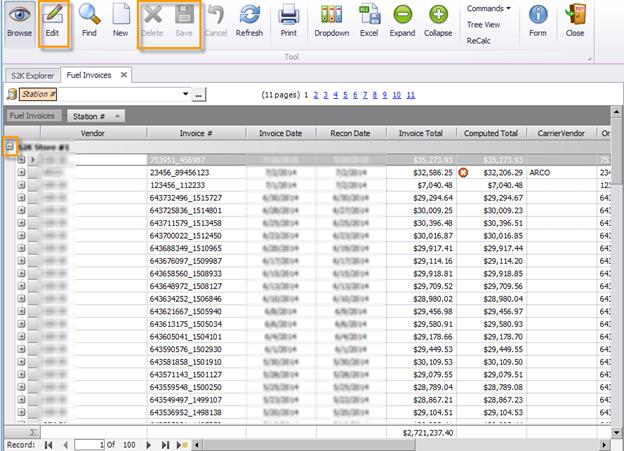To begin, click the view existing invoices link from the daily book/fuel invoice menu

The search window will open (pictured below)

Select the station and vendor name from the search fields by clicking the box next to the field to activate and then using the dropdown arrows to select the name.
You can search for invoices using from one to all of the search criteria seen above, including Station#, Vendor, Invoice #, Invoice Date, Invoice Total and Date.
If you are trying to view all fuel invoices for a specific date, this is method to use.
Click the OK button to search:

In this example we have expanded one of the “+” so you can view the details without opening the actual invoice.
You can edit basic invoice details by clicking on the EDIT button and changing and then saving.
The SAVE and DELETE buttons do not become ‘live’ until you have made a change and exited the edited field