
To start adding new items into S2K, use the Quick Add Item tool located on the navigation toolbar at the top of the main home page

Once you select this button you will see a drop down open up and you will need to check the box that says Quick Add/Edit item.
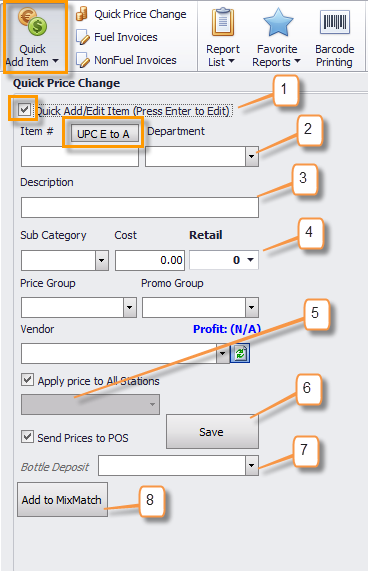
To add items you do the following:
1. Check the box for Quick Add/Edit Item
2. Item number and Department input
a. For item number - Enter the item number AS IT IS ON THE ITEM ITSELF. When you hit save S2k will convert the number and then display the correct format. If you enter a short UPC E code you will still need to convert this to the long code UPC A, by clicking on the button circled UPC E to A, as shown above.
b. For Department - Enter the Department from the dropdown list
3. Enter the Description
4. Enter the Sub Category (new or from the dropdown list), Cost, and Retail
5. Then Apply to All stations or a specific station
6. Send to POS and Save - IMPORTANT – if you are entering multiple items then take the check mark OFF the “Send Prices to POS” and hit save. Then enter another item, but on the LAST item you are entering re check this box and you will then see all the Pending items to be sent to the POS in the usual fashion.
7. Bottle Deposit will need to be selected if your station uses this for bottled items, make sure to select and update before saving the item.
8. Click ‘Add to MixMatch’ if item needs to be added to current promotion