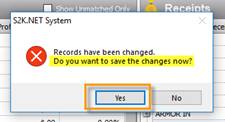The information displayed in the S2K Daily Reconciliation window is imported from the register system (POS).
The receipt type amounts represents the method of payments (MOP) used at the POS. These values rely on the cashiers using specific MOP keys that were previously setup on the POS.
Example: the safedrop amount in S2K represents a cumulative value of safedrop amounts reported to the POS prior to dropping the cash into the actual safe. This means that the cashier has to click the safedrop key at the POS and enter in the amount they are dropping into the safe.
Cashiers may have the ability to drop money into the safe without informing the POS of the amount. This would cause the safedrop amount sent from the POS to be different from the actual safe amount.
If your receipt type is incorrect then you need to adjust it to reflect the correct amount.
To edit a receipt type amount click into the amount field and type in the correct value:

After you have made the edit, click the Tab or Enter key on your keyboard. A blank window will pop-up for you to enter in a memo explaining the reason this detail is being altered.
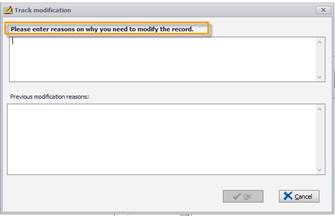
The information entered into this window will be attached to the change and may prove beneficial when processing your EOD detail into accounting.
The memo can be as short or as long as needed.
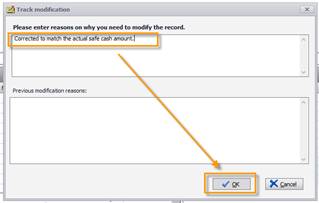
After you click OK, the receipt type will turn red and display a caution symbol.
If you double click the symbol then a window will open to display the original value, the new value, the day it was changed, and the user that changed it, and the reason why.
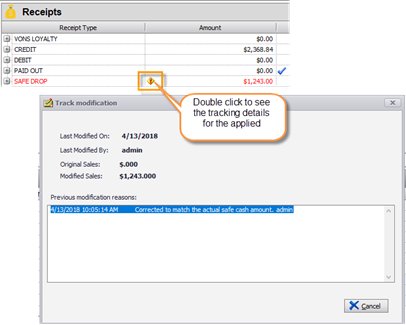
If ANY changes are made to the Daily Reconciliation window then the SAVE icon in your daily reconciliation navigation tool bar will appear blue and become accessible.
You MUST click the SAVE icon to permanently apply the changes to the daily recon window.
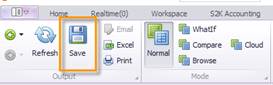
If you forget to select the SAVE icon before leaving the page a window will pop-up to warn you that you are about to leave the daily recon window without saving your work.