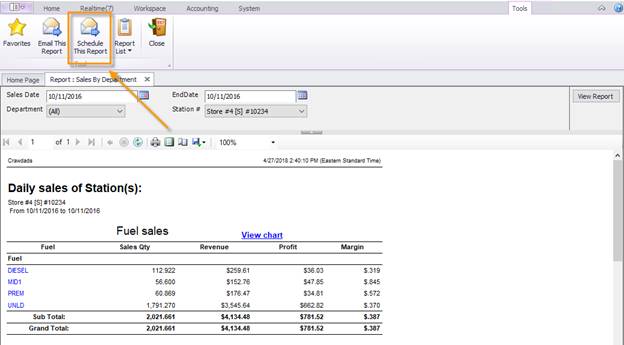
You can run any report and schedule it to be auto emailed to you each day, week, or month.
NOTE: If you want to run the same report for multiple day periods (day and month, or week and month), please contact support to setup for you.
Simply run the report with the settings as if you were receiving the report by email today. For example, if you want to see the last 7 days, run the report for the last 7 days and the settings for the auto report will mimic those same settings.
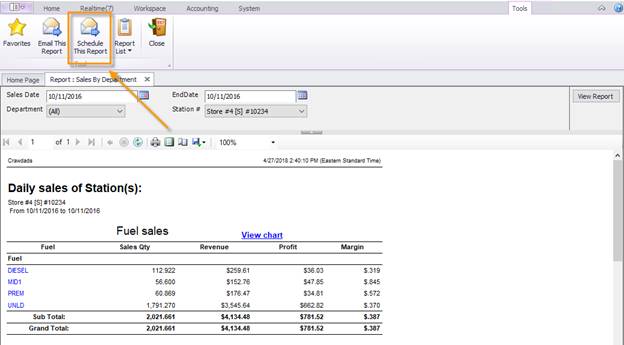
The schedule report box appears:
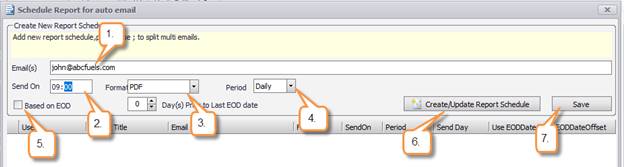
1. Enter the email address where you want to receive the email. For multiple emails use “;” between them.
2. Enter the time in which you wish to receive the report. Keep in mind when your end of day is done and when the manager may complete their reconciliation
3. Choose format in which you wish to receive the report. 2 options are PDF and EXCEL
4. Choose frequency, daily, weekly or monthly
5. Checkmark the “Based on EOD” box, otherwise it will send according to the report ran which is a calendar 12 to 12 day.
6. Click Create/Update Report Schedule when all other settings complete.
7. Click Save when finished to see it populate:
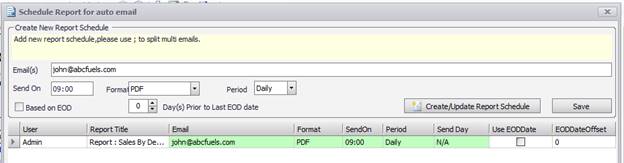
NOTE: each S2K user can setup their own auto email reports. To DELETE an automated report you must contact the S2K Support desk. If you do not get the email make sure that they did not appear in your spam.