
To search for an active promotion click the Advanced Search button on the top of the screen (pictured below).

A search window will open where you can select all, core, or flex from the drop down and date range of the promotions you wish to search for. Enter the criteria and click “Search Promotion Products in the data range” as shown below:
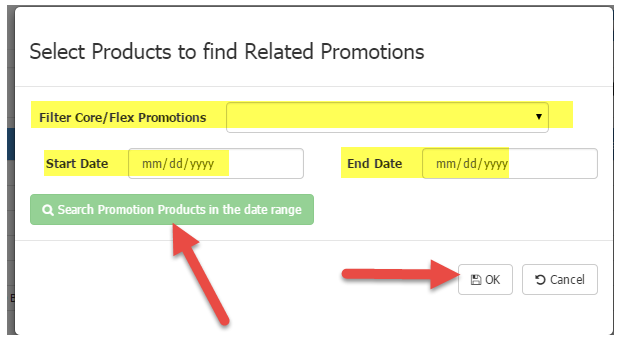
Then the promotions will appear. You can search for items using the search bar:
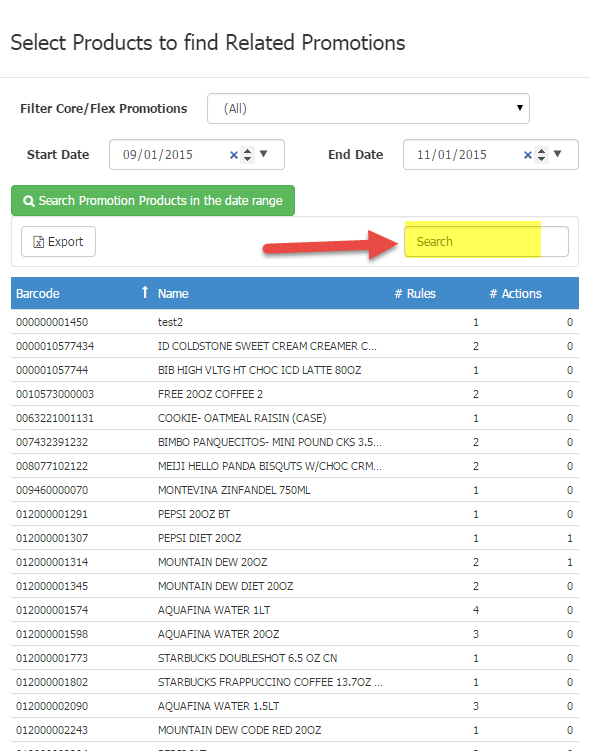
You can also choose to search by start and end date of the promotion:
Or you can type the name or SKU # in the SEARCH section:
Once you see the items that you want to search for, hold down the CTRL key and click on the SKUs that you want to search for and a bullet will show them as tagged. #Rules = this is the # of promo rules that have that item in it. #Actions = this is the # of action rules that have that item in it. Then click ok to see your search…you can also toggle the pages by clicking the page numbers at the bottom:
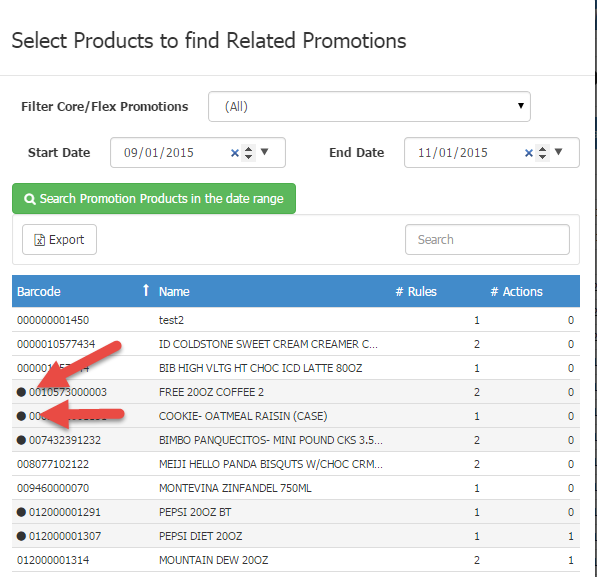
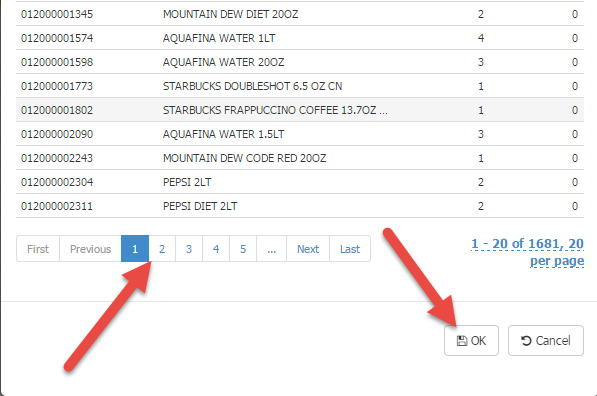
Then all the promos with those SKUs will appear. Click RESET to start your search over.
NOTE: This search tool only displays ACTIVE, PENDING, and REJECTED promotions. CANCELLED, and EXPIRED promotions do NOT appear.