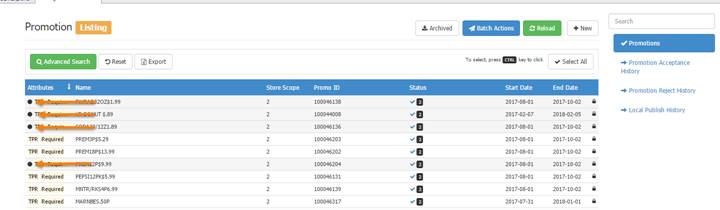
In the Promotions Listing, select the Promotions you want by holding down the CTRL key on your keyboard while clicking each promotion you want to use the Batch Action change for (pictured below). Once you've made your selections, click the BATCH ACTION button at the top of the window.
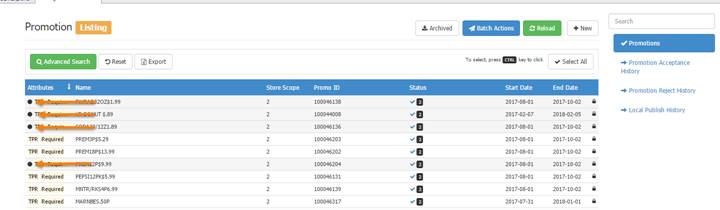
When you click the Batch Action button the window pictured below will appear.
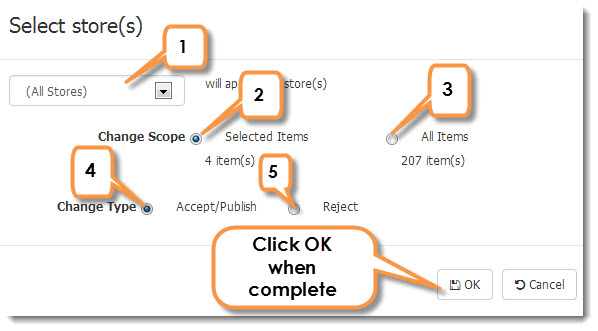
1. Select the store(s) to apply the Batch Action to
2. The scope is selected by default to only apply the actions to SELECTED ITEMS from the promotions list, which in this example was 4 promos.
3. If you decide you would rather apply the actions to all promotions listed then change the scope from selected items to ALL ITEMS (which would be 207 promotions)
4. After you’ve selected the promotions you can either leave the Change Type to ACCEPT/PUBLISH the promotions to the POS
5. Or you can select REJECT to reject the HQ/Core Promotions you’ve selected to apply the Batch Action to. NOTE: You cannot Batch Cancel Local/Flex Promotions. You can only Batch Reject HQ/Core promotions. To cancel local promotions you must do them individually.
When you’ve made your Batch Action selections, click OK.