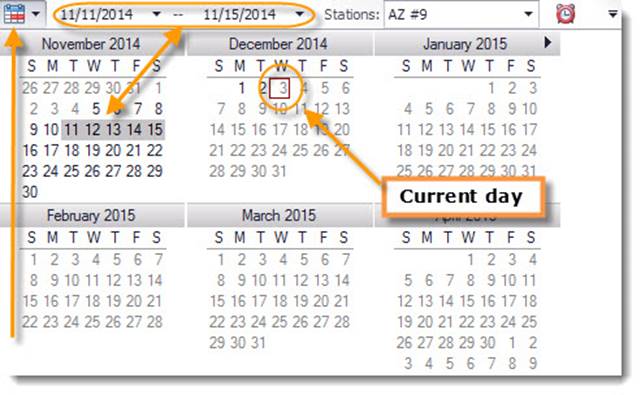
After an end of shift or day (EOD) has been done, you can view your sales information in the S2K back office.
If it has been less than an hour since you did the close of day or shift, your data may not be in yet.
To choose a day on your calendar go to the top menu bar and click on the calendar icon and choose the day you wish to view:
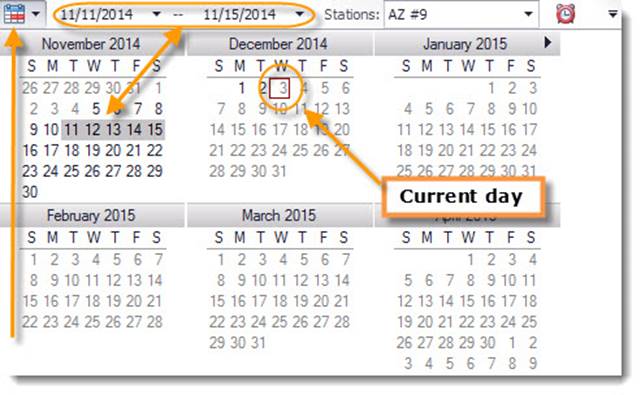
Then click on the Daily Recon shortcut at the
navigation bar or Daily Reconciliation button in the Daily Books menu, which
will default to the screen pictured below.
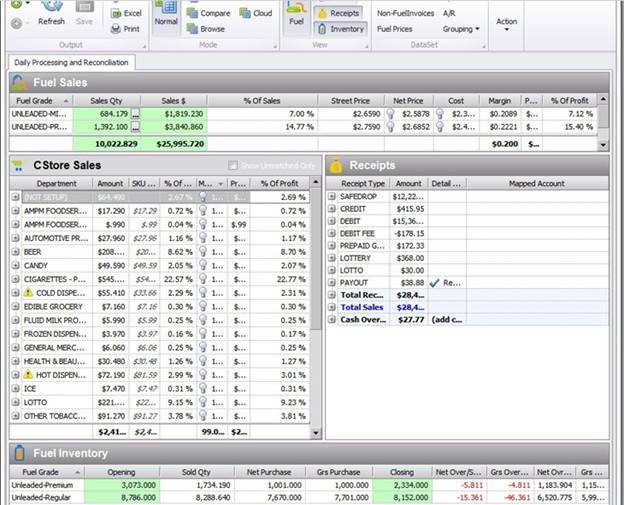
To make corrections simply click on the #’s and edit as needed.
NOTE: a screen will pop up asking for a reason, simply enter the reason for the change, and click OK. Be sure to hit the SAVE button at the top to save your changes. All changes will be tracked for audit purposes and turn RED. To view the details of a RED manually changed item, just right DOUBLE CLICK on the RED symbol:
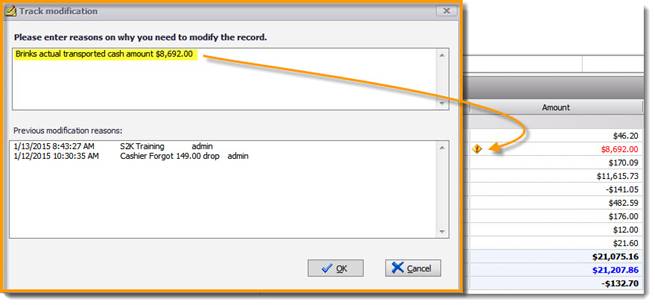
Be sure to check that your cash over short is correct, your cash deposit is what went to the bank that day and all other info is correct. Once correct, APPROVE the day and note that once a day is approved, only an administrator can unapproved and make changes to the day.