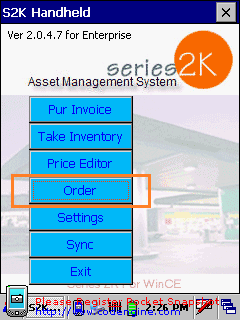
To order products from a supplier using your handheld scanner, open the S2K asset management system on your handheld scanner and select the “Order” option. This is similar to the non-fuel invoice screen:
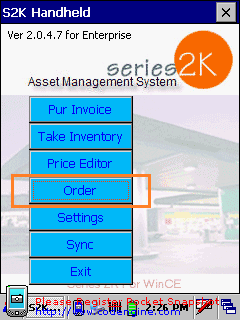
Enter an order number, the supplier you are ordering from, and the total amount of the order (the other fields are optional):
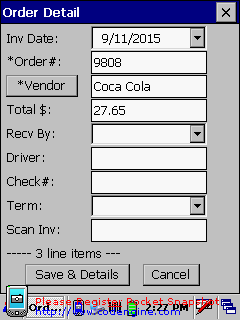
Begin scanning the bar codes for the items you wish to order, or you can tap the input button on the screen to manually enter the UPC:
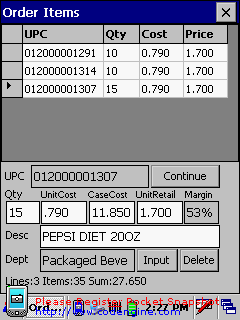
When you finish entering all of the items from this supplier, tap the X in the top corner to close the order. Once you sync the data from HHT to S2K you can pull up the Order created in S2K by going to DAILY BOOKS> NonFuel Invoices > Purchase Orders in the back office application.