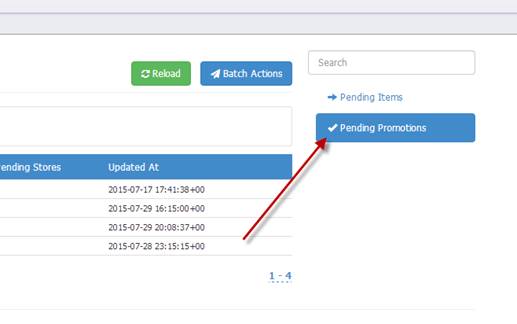
To view the Pending Promotions suggestions use the guide options on the left hand side of the window (pictured below).
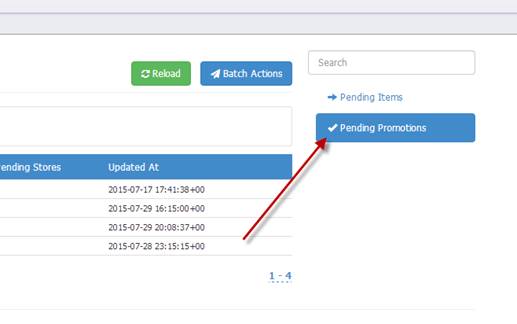
The Pending Promotion window will open (pictured below).
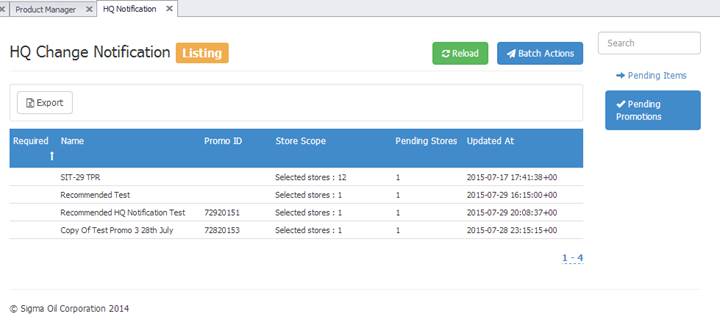
This window allows the user to view the criteria of the new promotion and allows users to accept or reject the new promotions using the Batch Action feature.
To View the Criteria of the Pending Promotion click on the promotion you wish to view (pictured below).
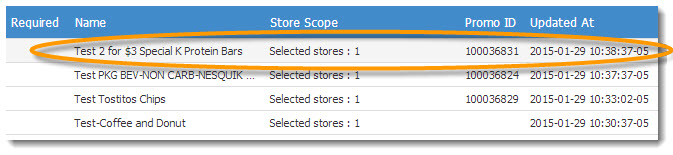
Once you’ve clicked the promo, a new window will open (pictured below). This window shows the actions of the promo. This window informs you if the promo is a required promotion or if it’s a fuel discount promotion. You can also accept or reject the promotion from this page.
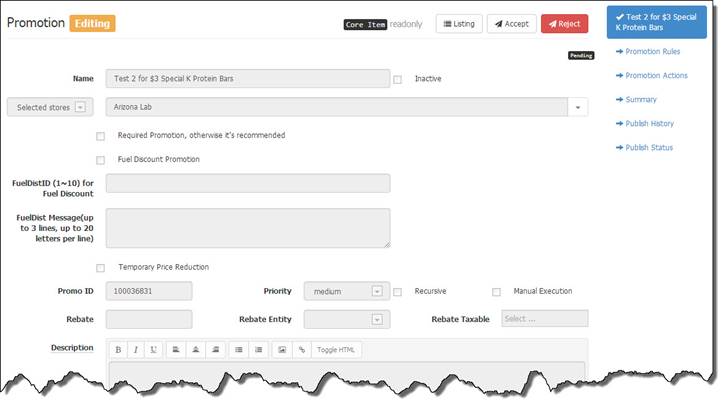
More information about the promotion that’s open will be available in the tool bar to the right of the window (pictured below).
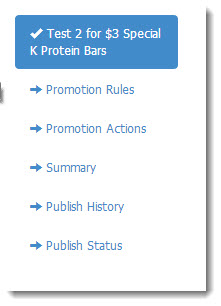
A promotion requires rules and actions.
The Promotion Rules section shows the user the contingencies of the promo (pictured below).
The promo explains the rules that need to be met in order for a promotion to take action. The promotion pictured below explains that the rule is that you have to buy at least 2 of ANY of the 4 items selected. Each word that is blue and underlined is a clickable field to change the rules of the promotion or add products available in the promotion.
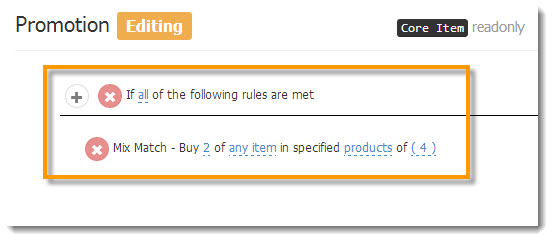
To see what happens if the promotion rules are met click the Promotion Action button.
The actions for the rule pictured above is a discount to the fixed price of $3.00.
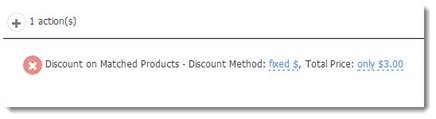
The Summary button gives you a complete description and breakdown of all of the components of the promotion by combining the rules and actions (pictured below).
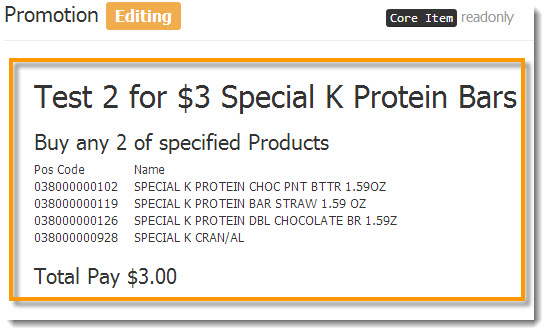
The Publish History Button will give you a list of past promotions you’ve accepted for the store. The Publish Status will give you a running list of published promotions that have successfully published to the register, failed to publish to the register, or are still pending.
ACCEPT OR REJECT HQ PENDING PROMOTIONS
To Accept or Reject one item at a time, you can click and open one of the listed Pending Promotions.
At the top of the screen you will see the Accept and Reject buttons.

BATCH ACTION: ACCEPT OR REJECT HQ PENDING PROMOTIONS
To Accept and Publish or to Reject several promotions at a time, begin by selecting the promotions listed in the HQ Pending Promotion list that you want to publish or reject – hold down the CONTROL key while clicking on the promos.
The promotions you’ve chosen will have a black dot to help you identify them (pictured below).
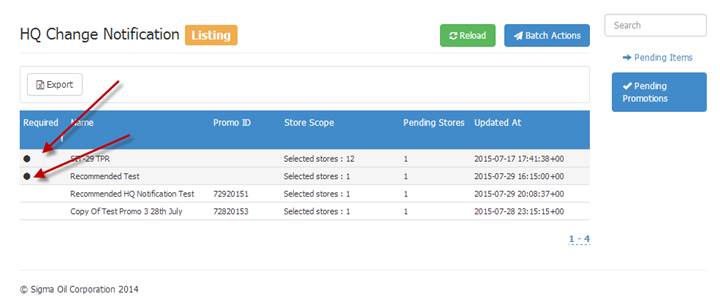
Once you’ve picked the promos you want click the Batch Actions button at the top of the page.
A new window will open (pictured below).
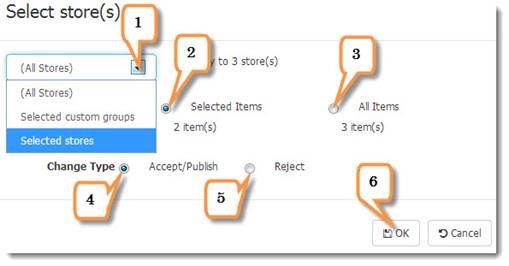
1- Choose store or group of stores from the dropdown list to publish the promotion to
2- Publish only selected promotions the store or group
3- Publish ALL promotions to the store or group
4- Click to Accept the promotion and publish to the register
5- Click to Reject the promotion
6- Click OK to initiate the actions for this batch
Click OK when the success screen appears (pictured below).
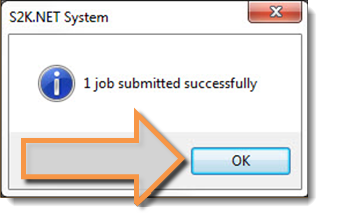
REFRESH TO VIEW THE UPDATES.