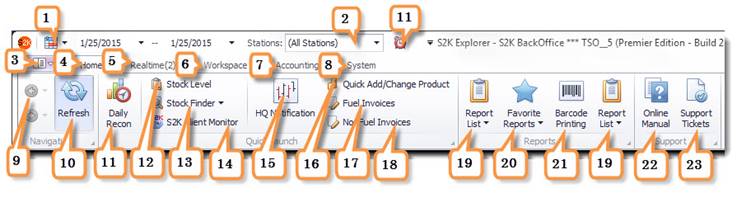
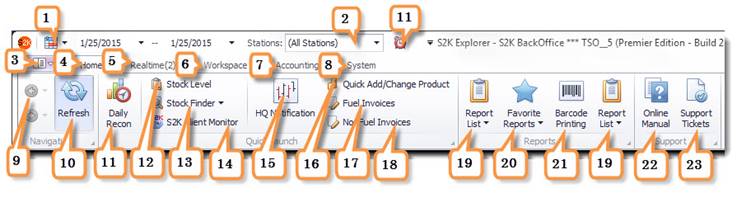
11- Daily Recon Shortcut- Click here to access daily reconciliation for dates selected.
12- Stock Level- View current stock levels in a data chart and date sheet. Sort by station and department to item level. Drill down by clicking on the department and you can also right click on items to get inventory history. Columns are sortable by clicking on them.
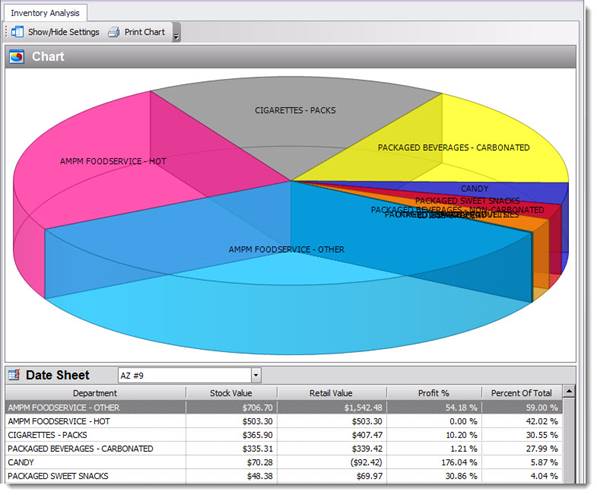
13- Stock Finder- Search for item by item# or description then hit enter to view the current stock levels for all stores. Enter item number or use dropdown to choose item, then hit enter. You can RIGHT+CLICK on the QTY for easy access to view item details, inventory history, price change, and merge or assemble that particular item. If you DOUBLE+CLICK the station you will be automatically directed to the inventory history for that item.
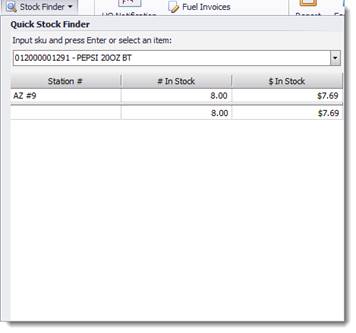
1. 14- S2K Client Monitor- Can be used for finding out if you have connectivity between the POS and S2k. Use the control key to select the station you wish to check, then click on the @Test Connection button at the top of the screen (NOTE:If a site has been marked inactive, the site name will not appear in the error message).
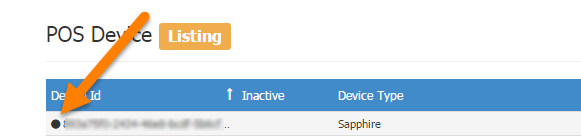
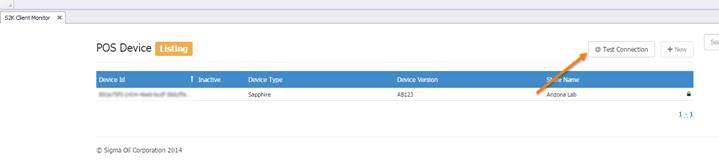
You will get a confirmation in green or denial in red based on the result at the top:
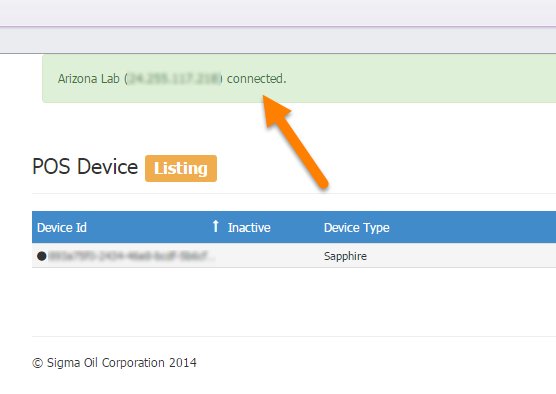
15- HQ Notification- This is where all new activity is displayed from HQ for the site owner or manager to approve or deny changes. This includes new SRPs for item or group of items, new core items, and new promotions.
16- Quick Price Change- You can utilize this tool to make quick single item price changes for one or all your stores.
17- Fuel Invoices- Quickly access your fuel invoices that have been entered for days selected in the calendar.
18- Non-Fuel Invoices- Quickly access your nonfuel invoices that have been entered for days selected in the calendar.