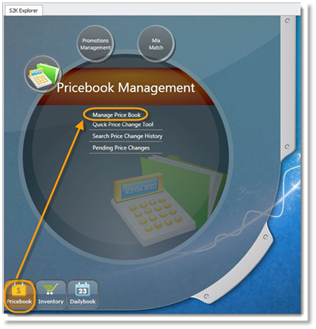
To open the price book manager tool, from the home screen click the Price Book button, then click the Manage Price Book link (pictured below).
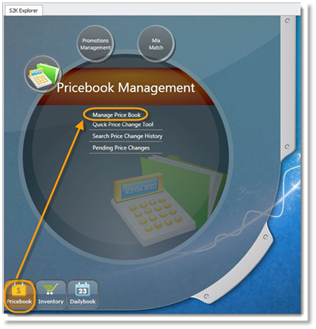
The Manage Pricebook tab will open (pictured below).
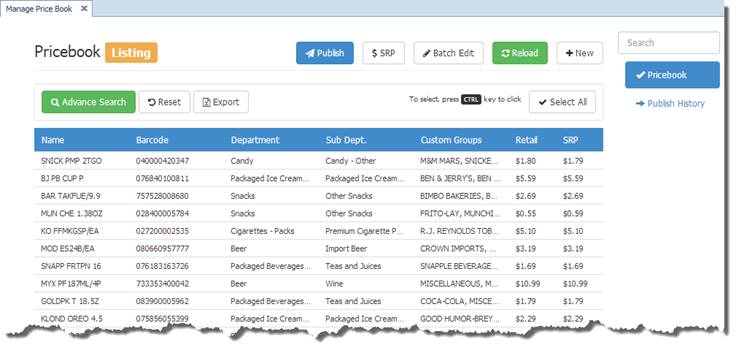
Changing Prices
Search for the items you want to change (Search options are the same here as in the previous section: Product Manager) then either click on the item to edit (pictured below) or use the Batch Edit button.
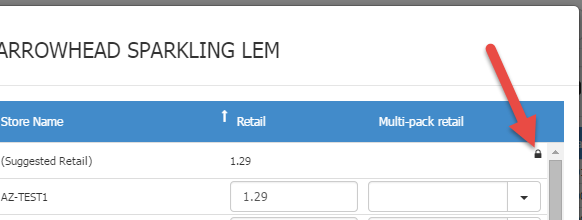
If the item is LOCKED (Core item), the icon will show accordingly (as the arrow indicates in the picture to the right).
The SRP (Suggested Retail Price) and each store’s Retail will display (pictured below). Users can edit the store retail as needed and then click OK to put the edited items into the ‘pending price changes’ that are waiting to be published.
If you want to publish an item from the main screen, just choose the items and click PUBLISH, this will send the items to the POS. You can view the results in the PUBLISH HISTORY menu.
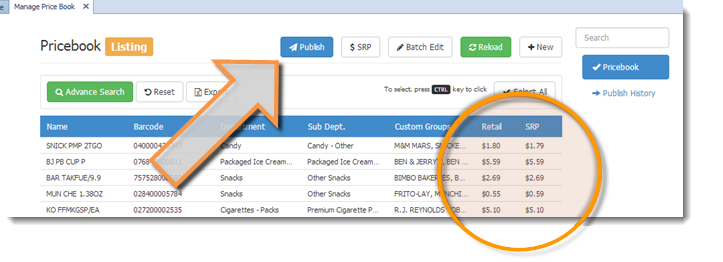
NOTE: Items with a $0 retail can be published to the POS however they cannot be sold.