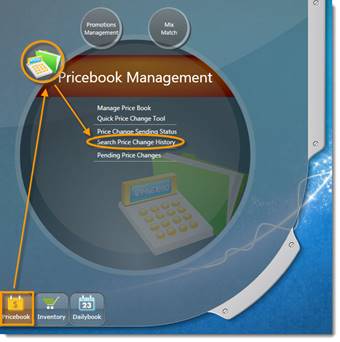
Go to the S2K home screen. Click the Pricebook button and open the “Search Price Change History” tool (pictured below).
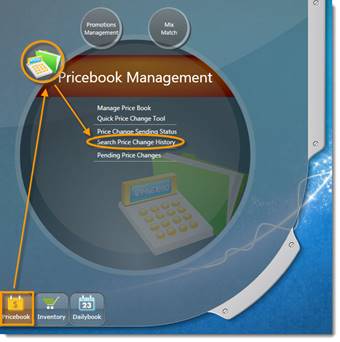
A search window will pop up as pictured below.
You have the option to search the price change history by using:
1. The item’s barcode,
2. The name of the item,
3. The store that published the price change
4. The person who did the initial price change
5. The department the item(s) belong to
6. The custom group if applicable
You must include start and end date
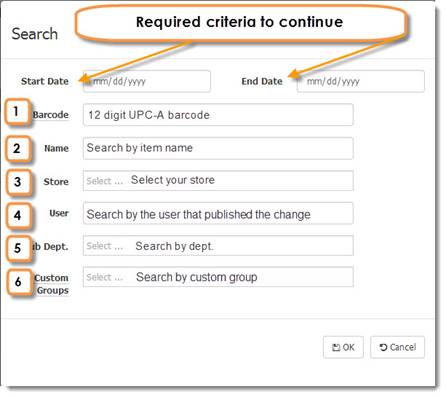
Once you’ve filled in the search window with the criteria for the item(s) you’re searching for then click OK and the Price Change History Listing window will open (pictured below).
You can use this feature to see price, name or department changes that have occurred in the past. Listed in this window you will be able to see the store where the change was published, the name of the item, the sub-department, the item’s barcode, the change that was made old >>> new, the user that made the change and the date of the change. Up to the last 10,000 price changes are accessible with this search tool.

If you click on any of the items above you can drill down to see the tasks, which show the processes going from S2K to the POS:
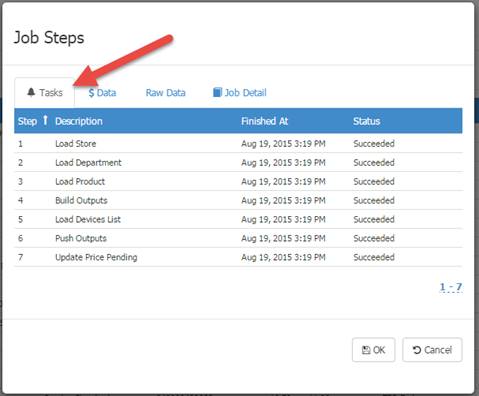
the Data, which shows the items that were changed:

the Raw Data and Job Detail are used by S2K technicians to assist with troubleshooting.