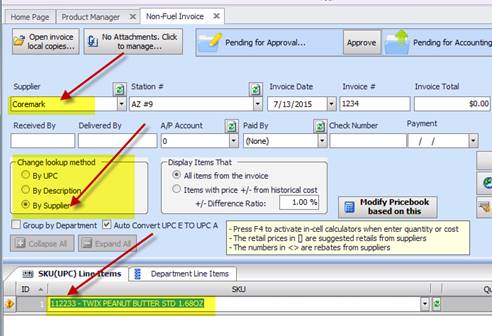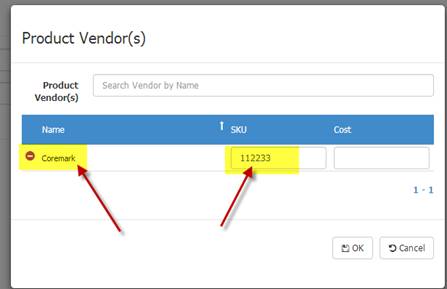
Some suppliers use their own identification or reference number for SKUs you purchase. So on their receipts you do not get the actual SKU but rather their own number for the item. This makes it very difficult to manually enter these purchases. In S2K we allow you to setup these item numbers by supplier. It takes a bit of work initially, but once you do this, entering these invoices in the future is very quick and painless. The alternative would be to search by description which is already in place in the non-fuel invoice entry screen.
1- From the Product Manager screen (under Inventory Menu) find the item(s) you wish to setup special SKUs for.
2- Then click on the item to get to the product editing screen.
3- Choose Product Local Attributes
4- Choose Product Vendor
5- Search for vendor, or if it is already listed, enter SKU next to the vendor name, click OK when done:
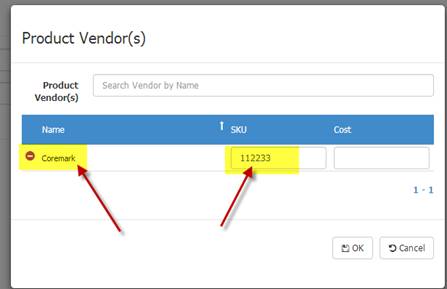
6- That’s it! Repeat for all items
Then when you enter an invoice, you can choose to look-up method by “Supplier” and the SKU field will read the supplier sku instead of the actual sku: