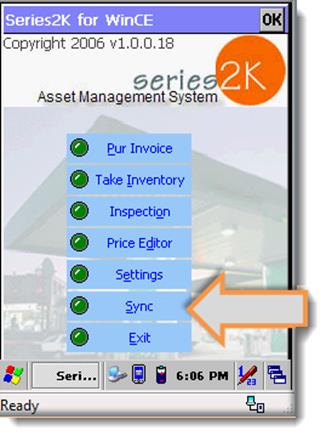
Make sure you are connected to WIFI, then make sure your handheld has the most up to date Pricebook by going to SYNC and choosing UPLOAD DATA TO HANDHELD option from the handheld unit.
NOTE: When you turn your HH on, make a habit of SYNCING the device EACH AND EVERY TIME YOU USE IT. Before beginning a task your HH needs to have the most current data uploaded from S2K.
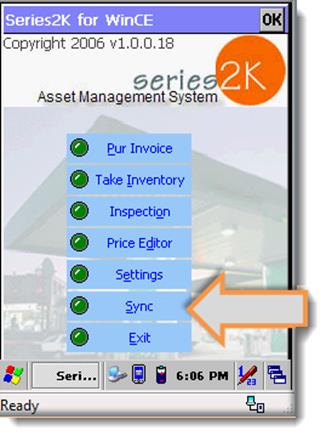
When you click the SYNC button (pictured above) you will be taken to the screen pictured below. To UPLOAD the data (PRICEBOOK and VENDORS) to your HH click UPLOAD DATA TO HANDHELD.
ALWAYS UPLOAD BEFORE USING THE HH.
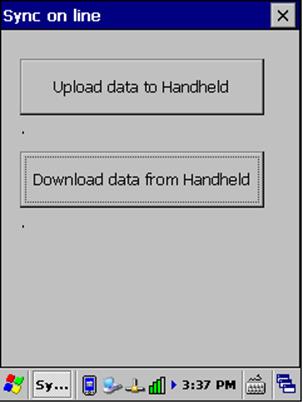
Once the upload is complete and successful the screen will show a time stamp of the last time it was synced (pictured below).
EVEN IF YOUR HH WAS ONLY SYNCED YESTERDAY, STILL UPLOAD DATA TO THE HH BEFORE SCANNING ITEMS AND INVOICES.
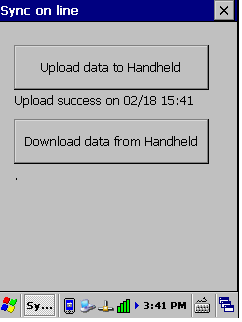
If your HH is having trouble with its Wi-Fi connection or there is an issue for some reason you will see the screen below indicating that the upload has failed (pictured below).
Don’t proceed with scanning if the pricebook isn’t uploaded successfully because the new information you scan may not be compatible with the information you already have in S2K, troubleshoot the issue or contact the support team for assistance.
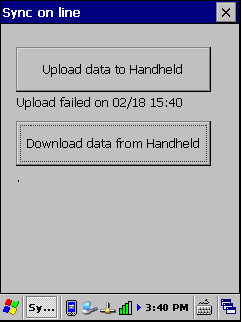
After you’ve finished scanning invoices or items, you will upload the data from the HH to S2K. Do this after EACH scanned invoice. Don’t let your information stack up in the HH.
Make a habit of constantly uploading and downloading your data so that all of your work is successfully saved into the S2K system.