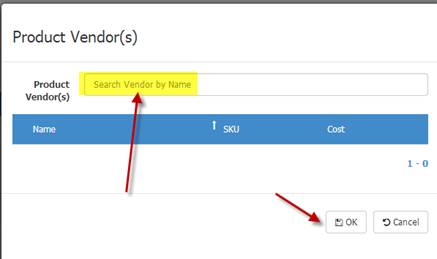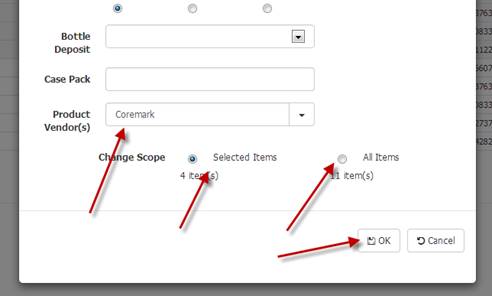When you purchase an item and have it on a non-fuel invoice, the item is automatically tied to the supplier for added search and reporting capability. But if you wanted to tag an item to a suppler manually you can do that in 2 other ways.
1- Go to the Product Manager (under Inventory menu) and pull up an item. Then click on it to get into the product edit screen. Then click on Product Local Attributes and choose a vendor under “Product Vendor”. You can choose multiple vendors if you like. Save at the top when done:

2- Go to the Product Manager and search for the group of items you wish to tag. Then using the ctrl key select the items you want to tag to a specific supplier. Then click Batch Edit and click Product Vendor:
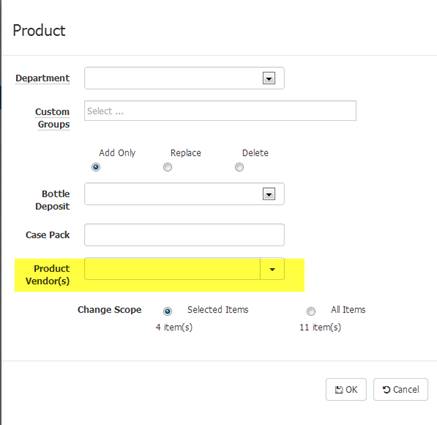
Then search for the vendor name and repeat as needed, then click OK on all screens along with scope: