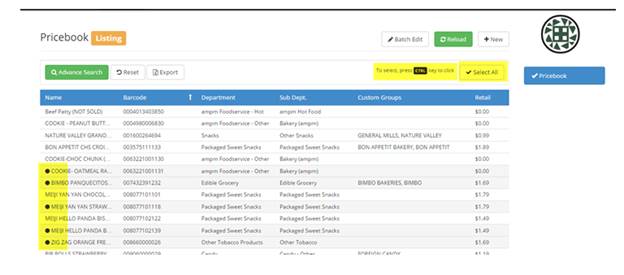
Batch edit allows the user to edit multiple items at the same time. Before beginning a batch edit you’ll want use the search features to narrow down the pricebook listing to display the items you need to change.
You can choose ALL items in the list or only SELECTED items to batch edit.
To select items, hold down the Control Key and select items until you see the black dot.
You can unselect the same way or choose select ALL.
Clicking select ALL a second time will remove all checks as well.
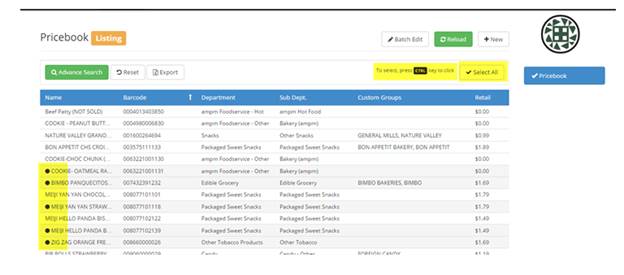
Once you have chosen the items you want to change, click the Batch Edit button at the top of the screen.
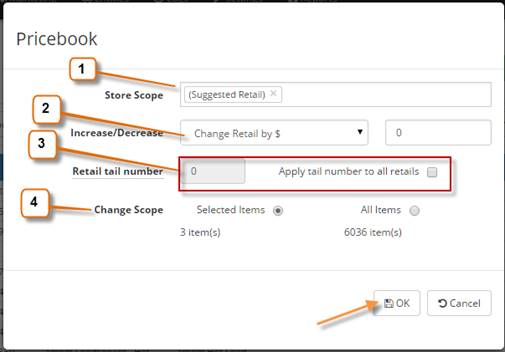
1- Defaults to “Suggested Retail”
2- How is the price being changed? By a dollar amount, Fixed $, or by %.
3- If you want to apply a specific tail number to all retail prices then click the bubble and include the tail #. This is useful if you’re changing the retail price by a percentage but you want the number to end in 9 or 5 or 0.
4- The scope gives you the option to apply the changes to ALL items listed in the pricebook or to just apply the changes to the items you selected.