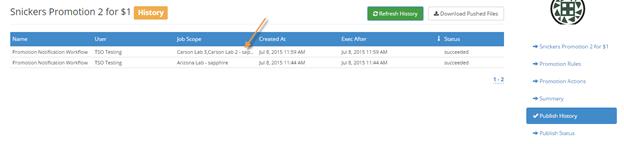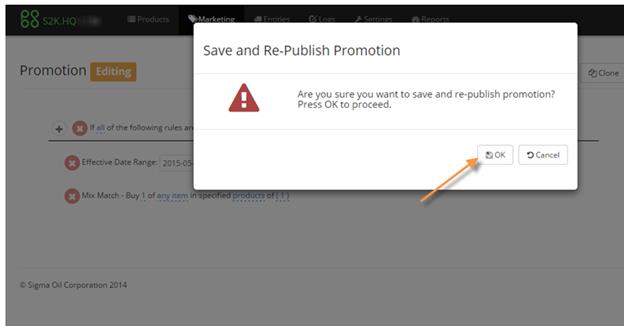
Changing Dates and Item Lists:
You can change the dates and item lists of a published promotion. To do this simply open the promotion and edit either field as needed, then save. Once you save, this window appears for you to click ok and republish the promotion to all the sites that are a part of the promotion. Note that only the date and item lists can be edited of a published promotion. If the sites are setup for auto accept it will push to the POS automatically. If not, the promotion will appear in the HQ notification screen to be re accepted and republished by the site.
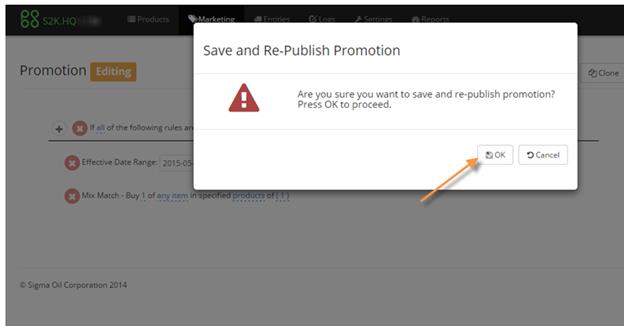
Adding More Individual Stores to Published Promotion:
You can add new stores to existing, published promotions and have them publish to those new sites only.
1- Search for the published promotion from your manage promotion screen
2- Click on it and open to the promotion editing screen
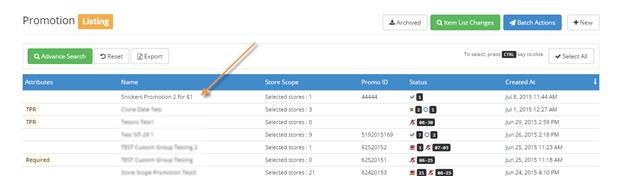
3- At the top click in the field labeled “Stores” to get a dropdown of stores to select:
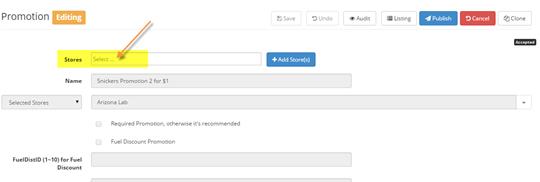
4- Choose your first store to add in the drop down:
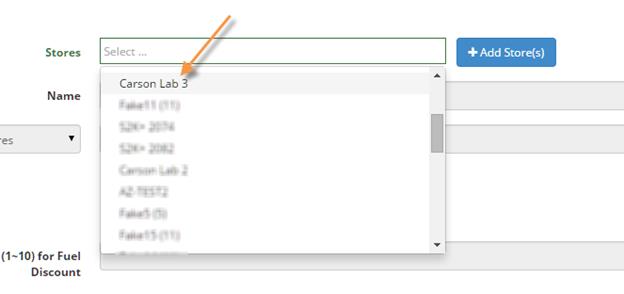
Then you will see the store listed.
You can click the X if you accidentally chose the wrong one. You can add more stores by repeating this process by clicking in the empty box and choosing again:
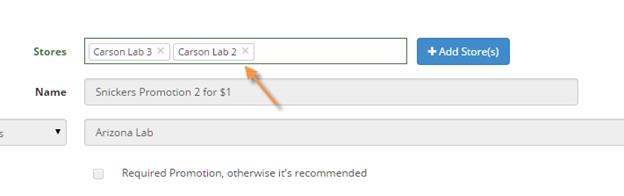
5- Then click on +Add Store(s)
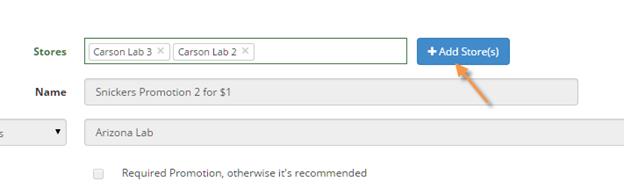
6- Window will pop up asking if you would like to publish to the new stores, click OK and it will automatically push to the new sites added only:
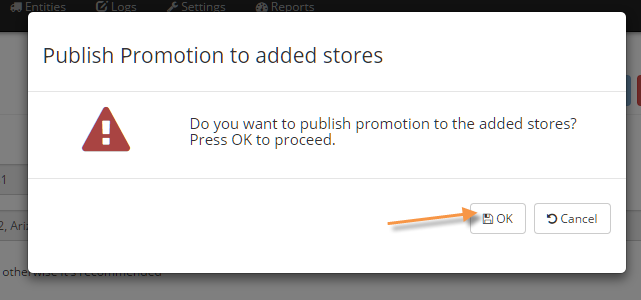
7- You will get a green confirmation at the top back on the main promotion screen. You will see that the new stores will show pending:
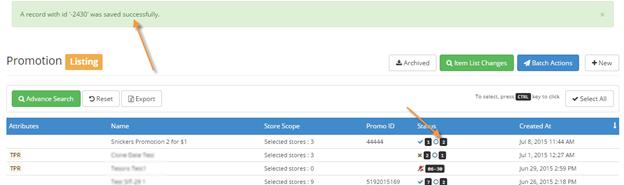
8- You can click on the promo and view the publish history and see that it was only published to the new sites that were added: