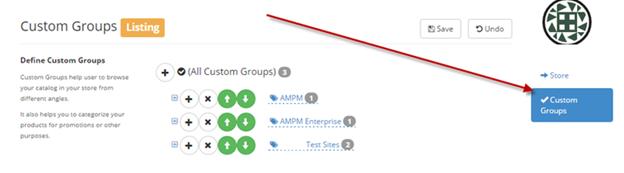
To add custom groups for stores, go to Entities, then Stores, then click on Custom Groups. Use the “+” symbol to add another group or sub group to the list. “x” will delete that group. Use the arrows to change the order of the groups.
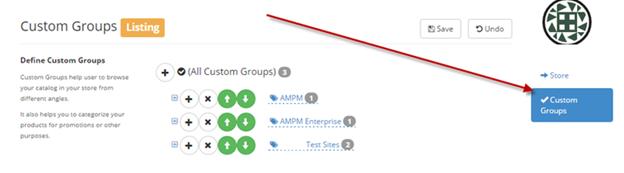
NOTE: You must have a label for your group then the details for that label.
EX: First level group label: REGIONS…then under REGIONS you can create different groups like EAST, SOUTH, NORTH, WEST. But you must have a label for the group you want to use to identify the stores with.
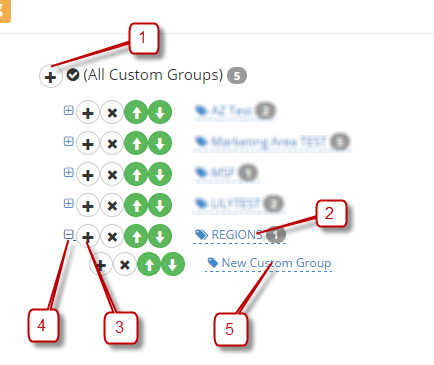
Click the blue arrow each time you finish entering the name, the X will delete
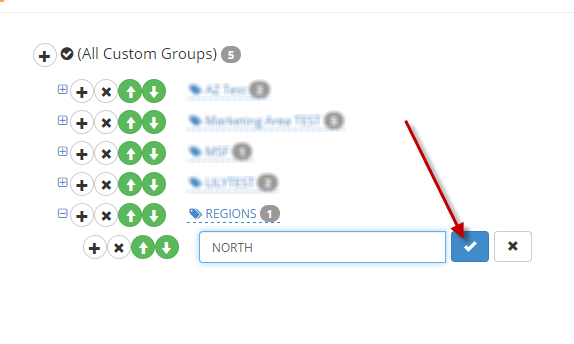
When you add a
new store to an existing custom group, that store would be added to the
promotions that are active and associated with that group. So when you look at
the promotion listing you will see  icon telling you that those promotions
will need to be republished so the new site can get that promotion sent to the
local S2k. The promotion will appear under HQ notifications for the site to
accept manually.
icon telling you that those promotions
will need to be republished so the new site can get that promotion sent to the
local S2k. The promotion will appear under HQ notifications for the site to
accept manually.