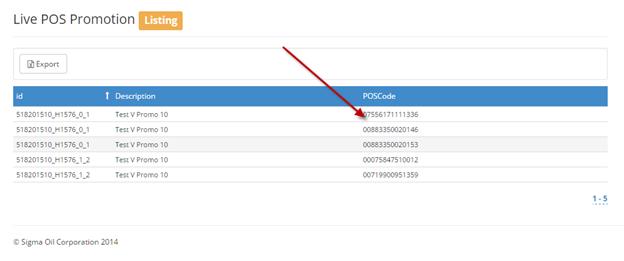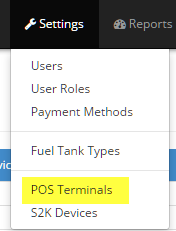
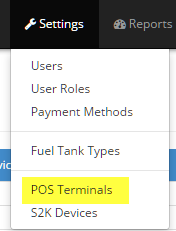
POS Terminals gives the user access to the live data on the POS for a specific store. This is a great tool for spot checking promotions, pricebooks, department lists on the POS itself.
1- Click on the store you want to view the POS data for: NOTE: if S2k cannot connect to the POS, either due to poor internet connection or are disconnected from the POS, a route change error will appear.
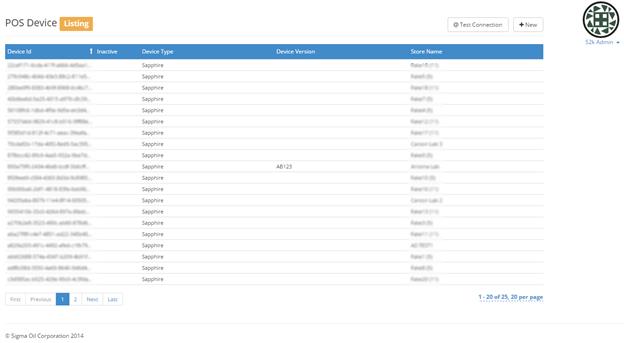
@Test Connection: You can also just do a quick check to test the connectivity of a site.
1. From the POS Device Listing screen just use the control key to choose the stores you want to test and then click the “@Test Connection” key at the top: (NOTE: If a site has been marked inactive, the site name will not appear in the error message.)
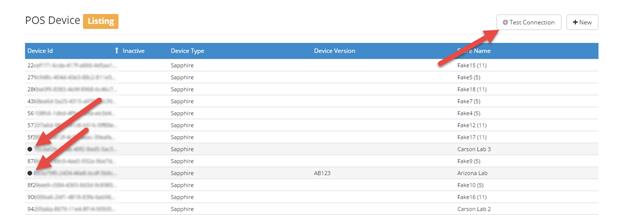
The result for each location will display at the top of the screen:
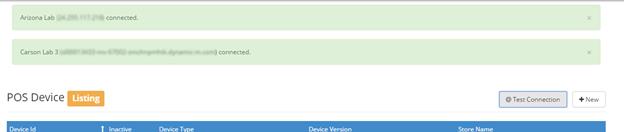
2- Choose Live POS Browser:
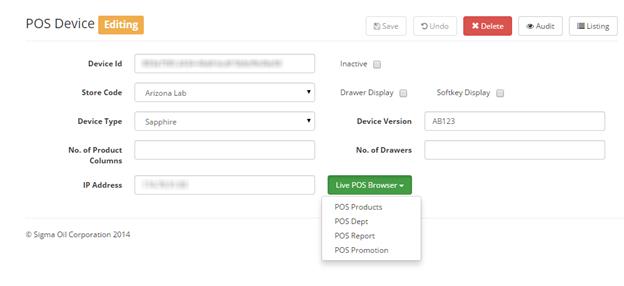
3- Choose from:
POS Products (pricebook),
POS Dept (list of the departments on the POS)
POS Report (list of sales days to choose from)
POS Promotion (list of Promotions on the POS)
After you choose one of the option, be patient as S2k connects to the POS and pulls the data into the program.
POS Products: Lists the pricebook, SKU#, short description, Department and retail
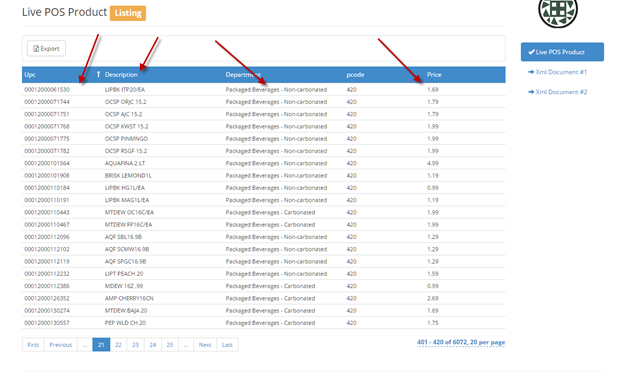
POS Dept: Shows you the list of departments on the POS, the tax, ID and other flags and POS Dept #
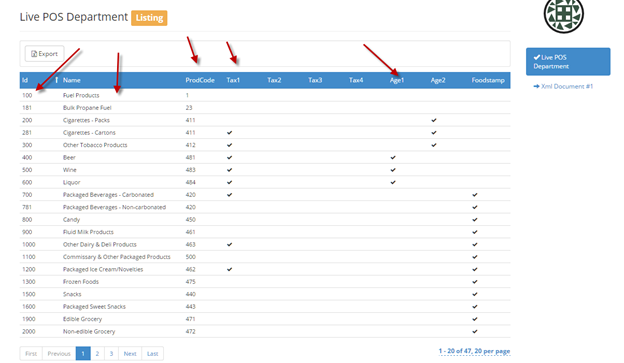
POS Reports: shows you the day files that are on the POS, by date and file#
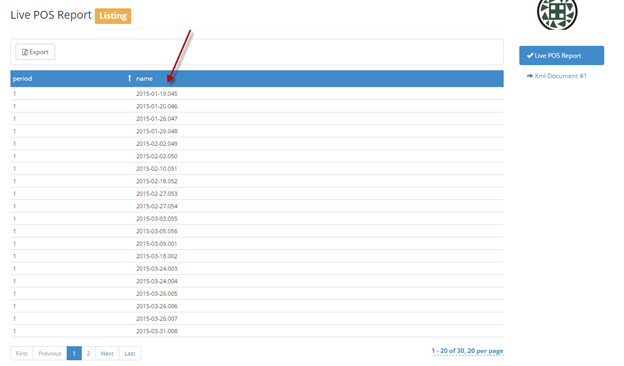
If you click on one of the days you can see the sales numbers:
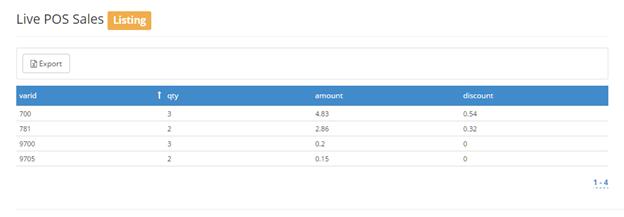
POS Promotions: this shows the basic
info on the promotions.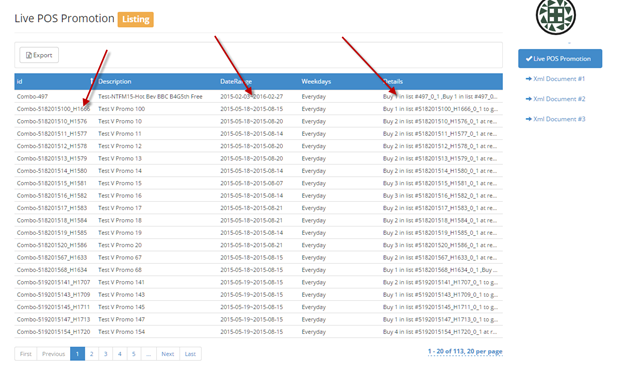
If you click on one of the promotions, you can view the item list that is associated with the promotion: