
When ready to publish (send the promotion to the stores in scope) you can go to the individual promotion, click on it and then select the publish button at the top. If you are missing any required criteria, an error will pop up letting you know. Then you can correct and republish.

You can also choose multiple promotions from the manage promotions screen. Simply use the ctrl key and highlight all the promotions that you want to choose and then click Batch Actions at the top of the screen.
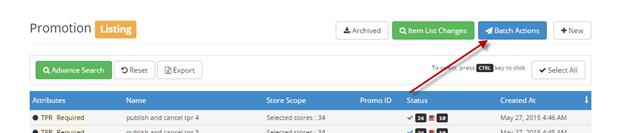
Then choose criteria and OK.
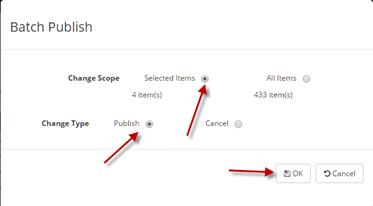
NOTE: ALL stores in the scope of the promotion will be sent the promotion to the local S2k program. Based on their settings for the auto accept feature, the promotion will be accepted and sent to the POS or wait in HQ notifications for a manual accept or reject by the station.
Also, when you add a new store to an
existing custom group, that store would be added to the promotions that are
active and associated with that group. So when you look at the promotion listing
you will see  icon telling you that those
promotions will need to be republished so the new site can get that promotion
sent to the local S2k.
icon telling you that those
promotions will need to be republished so the new site can get that promotion
sent to the local S2k.