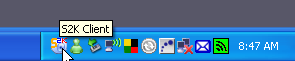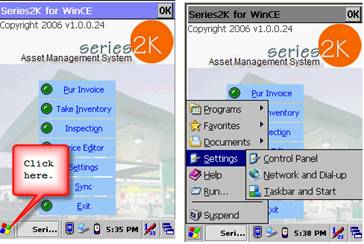
This module is only accessible when logged in as the Administrator.
S2K gives the owner the ability to turn on and off sign-in privileges which allows any user specific rights to specific stations, specific screens and specific features.
There are two (2) types of Users in the system.
•Standard User – Access to the S2K program with the ability to exclude certain features
•To create a standard user in S2K, select the access option from the Group section of the window and then set the Not Allowed options by checking the individual option check-boxes
•Restricted User – Access to only designated features of the program
•Restricted Manager Access:
•Suppresses all Fuel Margin and Profit amounts
•View only access to:
o Daily Reconciliation
o Ability to add/edit non-fuel invoices
o Ability to enter BOL’s with no fuel cost access
o View cashier management reports
o Ability to add/edit suppliers and customers
o Access to competitor prices
o S2K Chat and S2K online manual
•NOTE: This option does not allow for access to Reports on any level
•Restricted Manager Access with Reports
•Suppresses all Fuel Margin and Profit amounts
•Select the Restricted Manager Access checkbox AND the Restricted checkbox (This activates the Allowed Features Mode)
o Select from each module the desired data to be displayed
•Restricted User: To create a restricted user in S2K, select the Restricted checkbox next to the Username and then select the Allowed Features that the User can access.
To access the User Security Management Module, select the User Security Management Icon from the System Menu
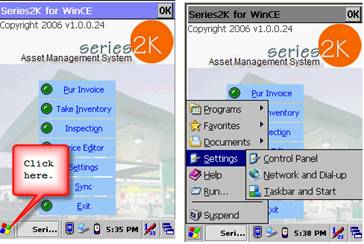
Create a Username and Password for the User and restricted access (if applicable)

Select the applicable Station(s) from the Stations Section. If you have more than one site, select which sites you want the User to access. Then select the applicable options from the Groups Section and Allowed/Not Allowed Features (if applicable).

The attached chart (User Security Management/More) illustrates the modules in S2K available for selection or restriction, based upon the Group desired.

Super Administrators
•Admin – Predefined, full access and edit ability in S2K.
•Station Admin –
•Full access to S2K with only the following restrictions:
o System & Security
§ User Setup
§ S2K Configuration & Settings
o Cannot un-approve daily reconciliation or non-fuel invoices
•NOTE: Station Admin access can support additional menu options located under Administrator and Viewer menus
Administrator/Viewer – The difference between the two is the ability to edit data. The Viewer mode allows for viewing only.
None – If all Groups are left blank, then username can be customized to include only the S2K features the user needs to access. This is done by clicking restricted and selecting only the allowed features from the Allowed Features menu.

To edit an existing User, select the Username and update the selections to Standard or Restricted user.
Click the Save button at the top of the window when finished.
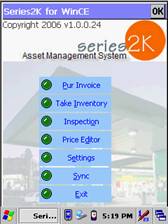

QuickSteps
QuickSteps for User Security Setup
•Select User Security Management Icon from System Menu
•Create UserName and Password
•Select Restricted Access option(s) (if applicable)
•Select Station(s)
•Select Group(s) (if applicable)
•Select Allowed/Not Allowed Features (if applicable)
•Select Save
The chart below describes the preset settigns for user security. You may also change any of the settings to create a custom restrictions as needed.