Cash Over/Short Report
To view cash over and short for a selected date range, from the Report Center Menu, select ‘Cash Over/Short Report’.
To make certain that your over and short is correct for a specific period, i.e. at month end or even for the entire year, S2k has made a minor change on this report.
1) We now give you the ability to collapse or expand
2) We allow you to drill down to see the detail
Basic report:
Here is the basic report in the “collapse mode”
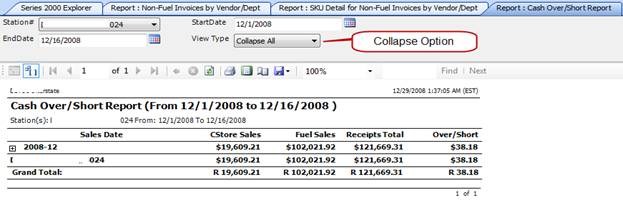
“Expand Option”:
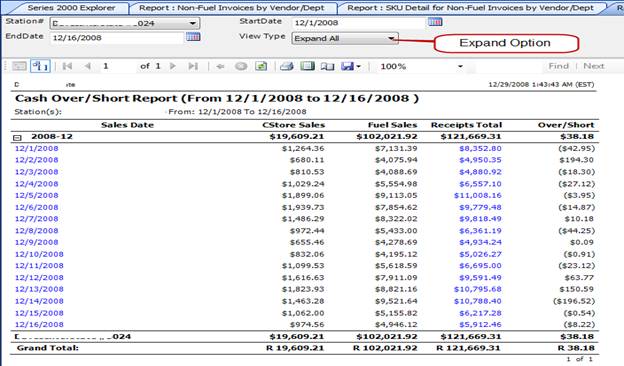
Drill Down Option on Expand:
Once you are viewing this screen in the “Expand” option you can see the detail on any day that looks incorrect by clicking on the day in question (Click Here below) :
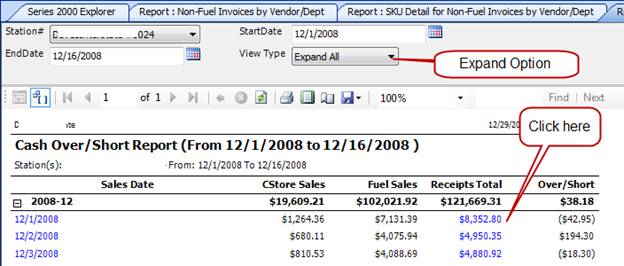
That then will show you the day details:
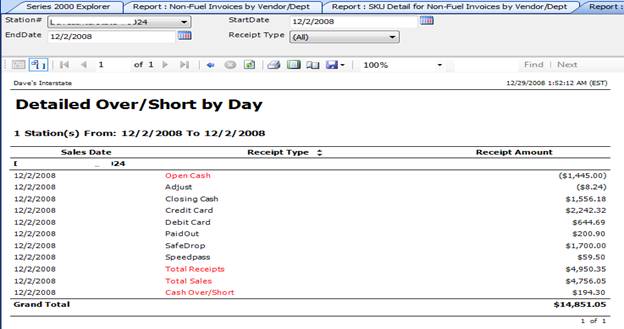
You can get back to the last screen by clicking on the small blue arrow:

Select station and date range then click ‘View Report’.

**Clicking on text in blue will show you detailed sales data (by department) for whichever date you choose.