Mix and Match Setup (currently only available on Passports)
To start using Mix n Match you must first created groups/lists to which you will assign items. Create Mix n Match Lists by going to Price Book, then “Mix Match Item List”.
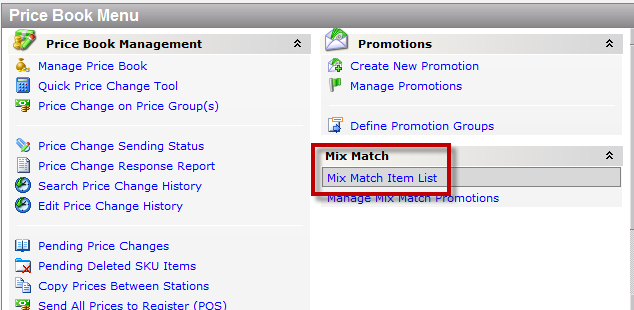
Hit the Edit Button to enter in a new list. Just enter a name for the list, do not enter in anything under MMListId, S2k will assign it automatically. Save when done entering the groups and move on to assigning the items to the group(s).
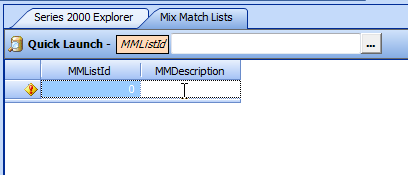
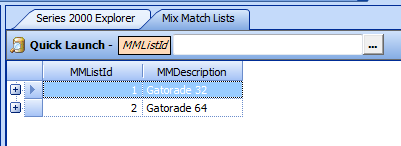
To assign items to the Mix N Match list you just created, go to Inventory, then Inventory Manager and bring up the items you wish to add, searching by department, like descriptions etc. Once you have the items pulled up, click on “Assign Items to Mix Match” in the top tool bar.
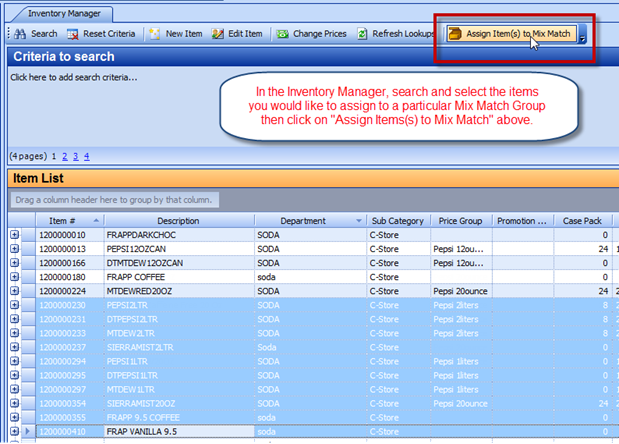
Select which Mix Match group you would like to assign to the selected items and then click save. Please note that you cannot have an item assigned to more than one Mix Match Group at a time. Once you have assigned the items, you need to send them up to the POS.
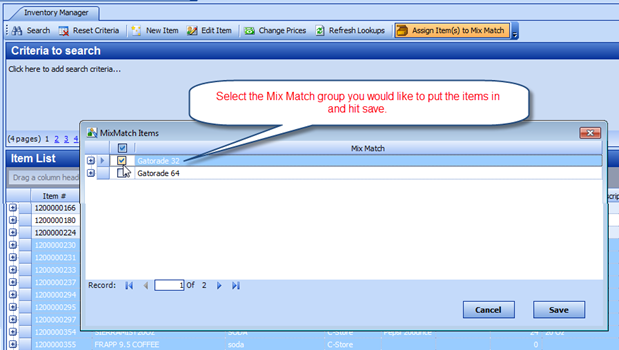
Once you have assigned all the items to their prospective Mix n Match group, go ahead and save, and send to the POS. Please contact support if you have any issues.