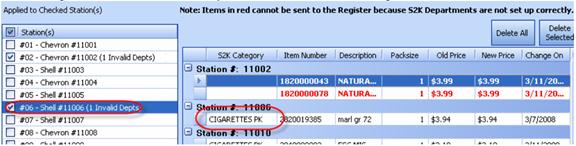Pending Price Changes
Items are not sent to the POS without you approving them and also S2k will check that all the departments are setup correctly. You can view items that are pending to be sent to the POS by going to ‘Pending Price Changes’ from the Price Book Menu.
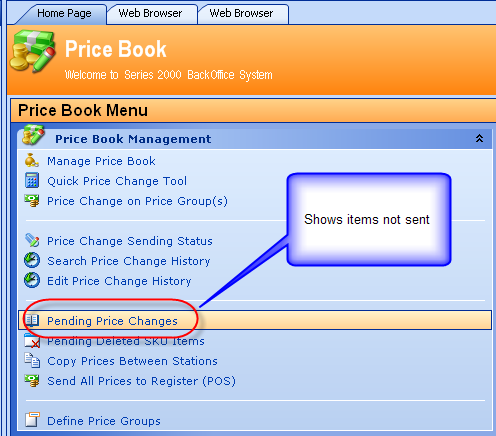
This will display a list of all your stations, noting that any items in RED have problems with dept cross reference. In this example, station #2 has two items that will not get sent. To fix these or see the issue, highlight the stationID on the left of the screen and then click on Fix Dept(s) for Selected Stations.
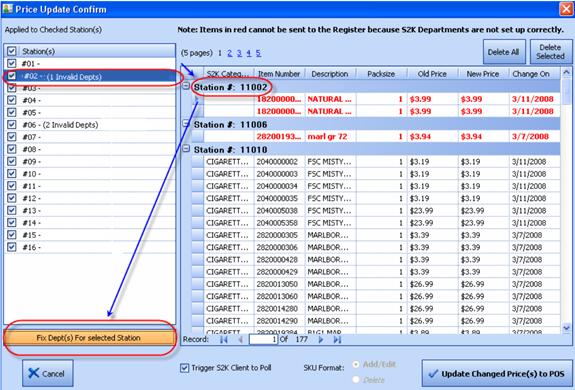
So highlight the station on the left:

Then click on the Fix Dept(s):
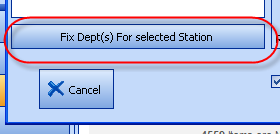
And you will see the issue with that station and department mapping:
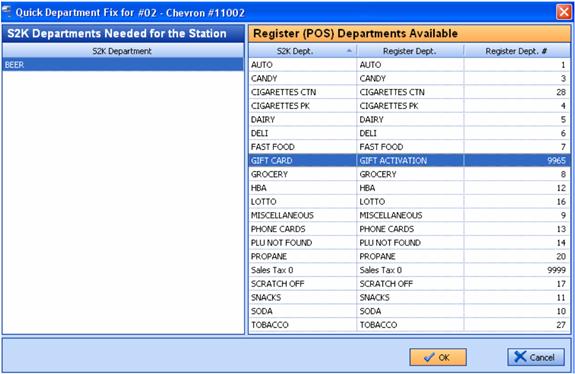
But since this station does not have Beer setup as a dept, you need to go to Inventory Menu/S2k POS Dept Codes:
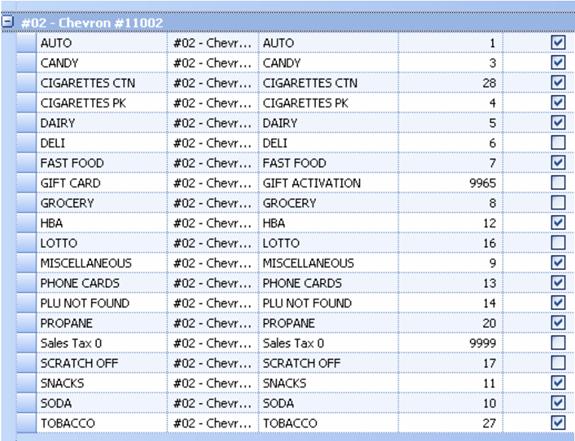
In this specific case as you can see the POS is NOT setup with a BEER dept, so there are two possibilities:
1. This station does not sell BEER in which case these items should not be sent to the POS and should be deleted from this list
2. Beer is sold at this POS with a different department name.
If this station sells beer under a different dept name, on the right hand side select that dept you want and then click ok, which will change the items in red to black showing the new dept.
An issue is also showing for another station:
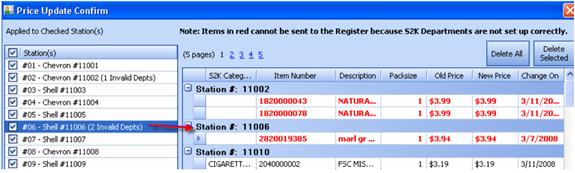
Again highlight the station on the left and click Fix Dept:
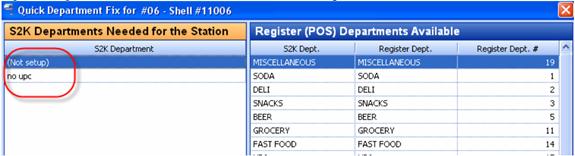
The above item is setup wrong in the database, so you will need to find that item and correct the dept. Go to Inventory Management and find that item:
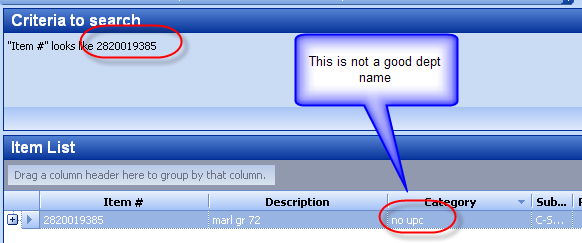
So change the dept to the correct dept:
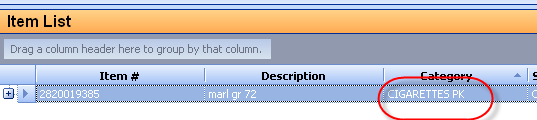
And then go back to that station and you will see that item no longer has an error in it and can now be sent to the POS.