Quick Add and Edit for New Items
We have added a new Quick Add Item screen and also assisted ANY user in the way we enter the item number. NOW in S2k we can enter a new item in either of two ways, and now we actually recommend just enter it as found on the item and S2k will handle the rest. Here is the new Quick Add New Item screen located on the left of the Price Book menu:
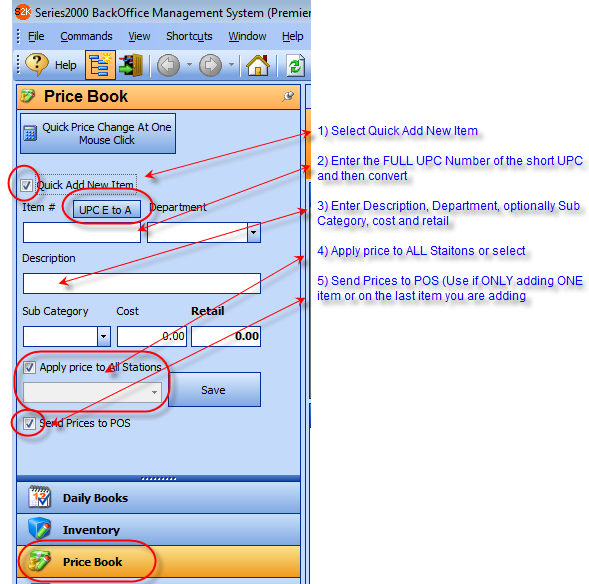
To add items you do the following:
1. Click on the Quick Add New Item button
2. Enter the item number AS IT IS ON THE ITEM ITSELF (no longer need to worry about converting it to the correct S2k format and you can now also use a standard in line scanner to get the UPC into the system. When you hit save S2k will convert the number and then display the correct format) If you enter a short UPC E code you will still need to convert this to the long code UPC A, by clicking on the button as shown above.
3. Enter the Department from the drop down list
4. Enter the Description
5. Enter the Sub Category (new or from the drop down list)
6. Enter Cost and Retail
7. Then Apply to All stations or a specific station
8. Save -
IMPORTANT – if you are entering multiple items then take the check mark OFF the
“Send Prices to POS” and hit save and then enter another item but on the LAST
item you are entering re check this box and you will then see all the Pending
items to be sent to the POS in the usual fashion. This will allow you
to:
a) Check all items being sent
b) The departments are all correct and
c) The prices are what you
wanted.