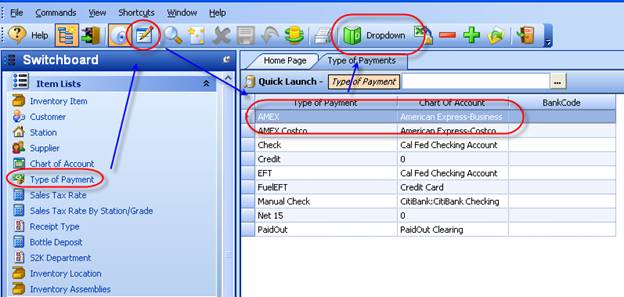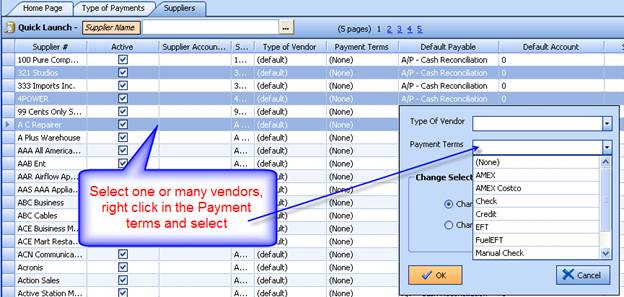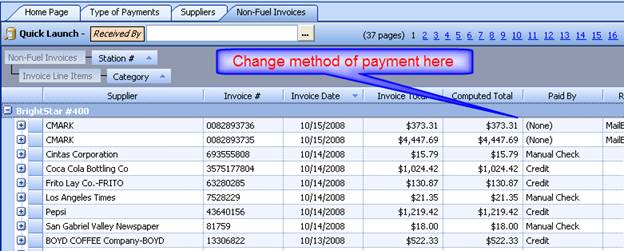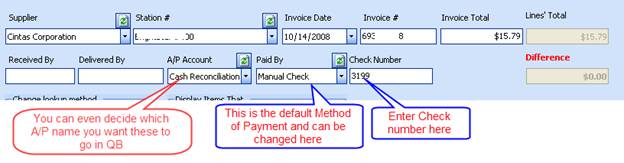Setting Up & Syncing Methods of Payment
In S2k when used with the QuickBooks interface it is possible to send invoices from S2k to QuickBooks and either auto pay that invoice from a specific bank account or clearing bank account.
1. Set up the bank account that you want to pay it from in QuickBooks
2. Sync your Chart of Accounts from QuickBooks to S2k
3. Create the method of payment for each bank account that you want S2k to post to
4. Change your vendors for the default method of payment in S2k so s2k selects the correct method of payment on new invoices
Step 1: Set up the bank account that you want to pay it from in QuickBooks
Many times we need to pay money out of a clearing bank account as is the case for credit card holding accounts etc. and these should be created in QuickBooks along with all your bank accounts that you use. S2k can point to the correct bank account based on the method of payment setup in S2k.
Step 2: Sync your Chart of Accounts from QuickBooks to S2k
Step 3: Create the method of payment for each bank account that you want S2k to post to.
To do this, go to the switchboard and select “Type of Payment”
Then click the edit button and create the new Type of Payment and select the QuickBooks account you want to map this to from the drop down menu, leave blank if you DO NOT want S2k to auto pay this method. DO not forget to use the fresh button (Dropdown) to see the newly created QuickBooks Accounts.
Step 4: Change your vendors for the default method of payment in S2k so s2k selects the correct method of payment on new invoices.
To do this go to your Supplier list and select the default payment type for each one noting you can multi select vendors and do a mass change by using the shift or control key.
You can always change the method of payment in existing invoices:
The same applies to Fuel invoices.
Step 5: Now Post to QuickBooks.
When you view the invoice, you will see S2k also created a check in QuickBooks from the selected bank account. You can also edit the check number in your invoice header screen: