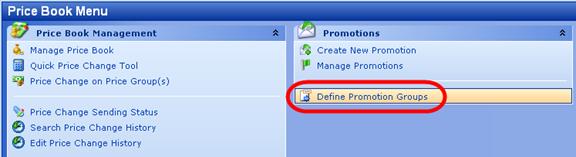Step 1: Define Rebate (Promotion) Group
From the Price Book Menu, select ‘Define Promotion Groups’.
You will need to click on the edit button ( ) in order to add a new promotion group or edit
an already existing promotion group.
) in order to add a new promotion group or edit
an already existing promotion group.
**HELPFUL TIP: It is best to group items in groups with names used by your vendor for the rebates. For example, if there are 10 specific packs of cigarettes that are grouped and applied the same rebate, it’s easier to keep those in one group. You can apply one rebate to more than one group.
Once you click on the edit key, a new line will appear where you can enter the name of the new promotion group. Click into the circled field shown below and enter a name for the Promotion Group and hit enter. (You do not need to enter in a vendor unless you are creating a rebate. Just hit enter to continue.)
You can also enter the Vendor to which the rebate applies (i.e. Phillip-Morris).
**If the vendor has not been created, go to the Switchboard menu and click on Suppliers to enter the vendor, refresh dropdown menu and then come back to define promotion groups and select the newly created vendor from the dropdown menu.