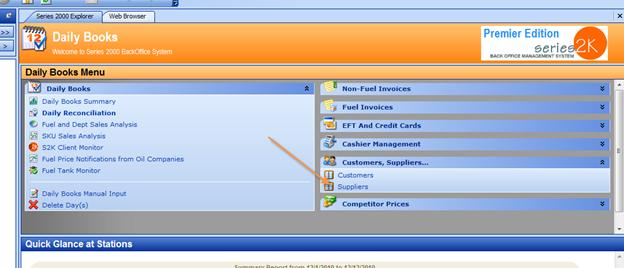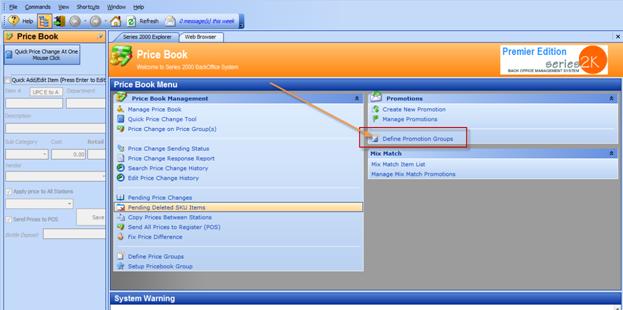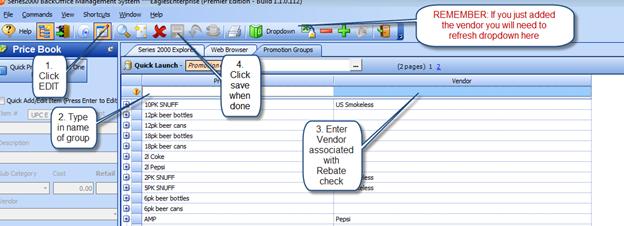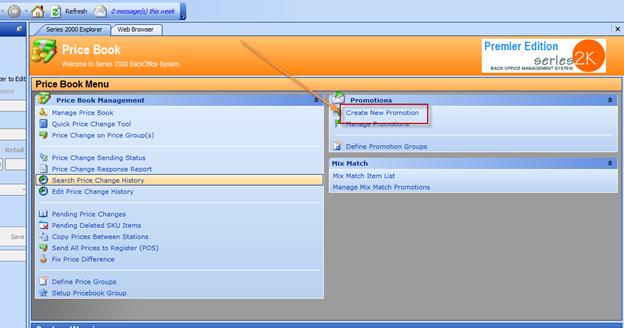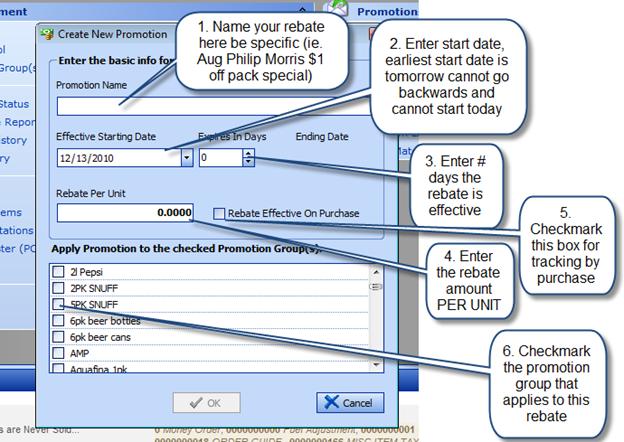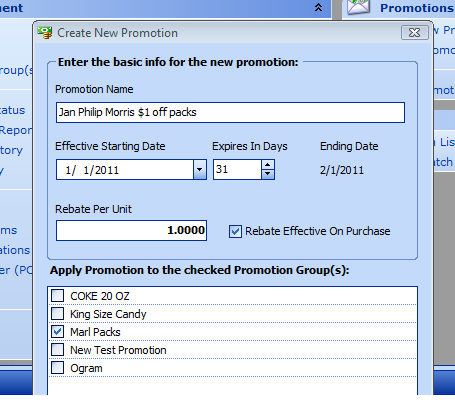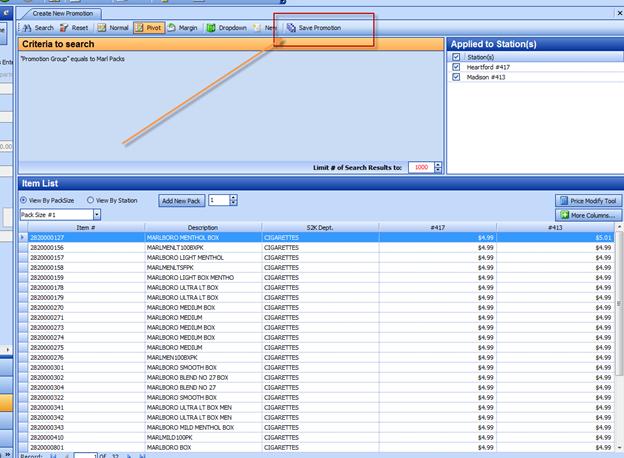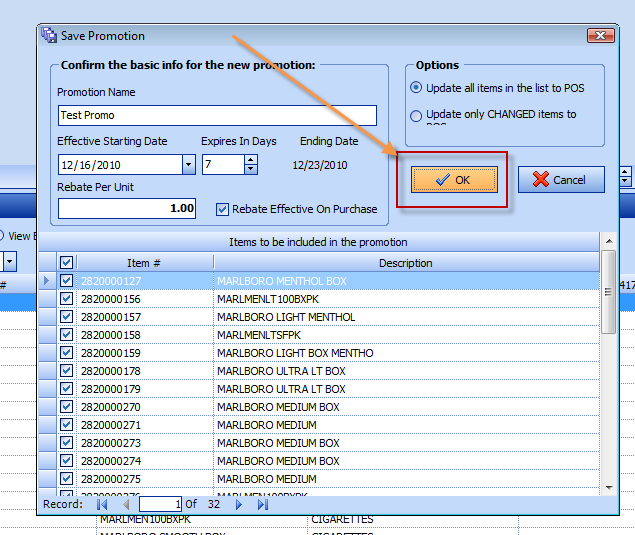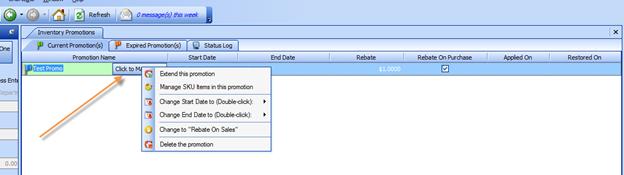Step 3: Create New Rebate on Purchase
To setup Rebate tracking based on Purchase...
1. Create the Supplier that you get your rebate check from (if they are not already in your list of suppliers) you can do that in the Daily Books menu under SUPPLIERS.
3. Create a new Promotion Group (if it is not already created) for the items that are a part of this rebate. To do that go to INVENTORY menu and select "Define Promotion Group"...
Follow instruction in the screenshot below to define your promotion group...
Once you create the Promotion Group you have to go to your INVENTORY MANAGER and put the correct items into that promotion group. Do do that simply search for your items, highlight the items using CTRL or SHIFT key, then RIGHT CLICK and choose from the list of Promotion Groups. If your new promotion group is not on the list, don't forget to "Refresh Dropdown" at the top of the screen. Once you have tagged all the items you want to use you are ready to create your rebate...
4. Go to INVENTORY menu and click on "Create New Promotion"...
Follow the 6 steps in the screenshot below:
Then S2k takes you to your PRICEBOOK MANAGER PAGE... you will not change anything here, but simply hit SAVE PROMOTIONcat the top.
**NOTE: YOU CANNOT MAKE ANY RETAIL PRICE ADJUSTMENTS HERE, THEY WILL NOT SAVE OR SEND TO THE PRICEBOOK! ANY CHANGES TO RETAIL MUST BE DONE AS A SEPERATE PROMOTION OR DONE MANUALLY.
A PREVIEW screen appears for confirmation. Just hit OK:
To make any changes to your promotion you can pull it up in the PRICEBOOK menu under MANAGE PROMOTIONS, click on "Click to Manage Promotion" and see the options available:
REMEMBER: If you need to change the retail price of those items, create a promotion to change the price on the day it starts and send up the old price on the day it ends, see PROMOTIONS in the manual. OR you can just manually change the retail like you normally do for those items, just dont forget to change back to the original prices when the special is over.
Once you have setup your Rebate on Purchase Promotion you can run reports each month to see how much is owed to you from your vendor. Go to REPORTS> NONFUEL INVENTORY> NONFUEL INVOICE REBATE REPORT. This report will show you all your items purchased and the total amount due for that time period...
Also on NON FUEL INVOICES your items with a rebate will show TRUE margins based on the rebate being applied. You can see the adjustment in the COST COLUMN with a <$.50> next to the current cost. The amount in the brackets is the rebate amount. SO the Margin in the margin column is INCLUDING the rebate in the cost. This margin is also carried through to your SKU sales in Daily Processing and Reconciliation. That way your margin is not skewed by negative margins for items that show a loss but have a rebate applied to them.