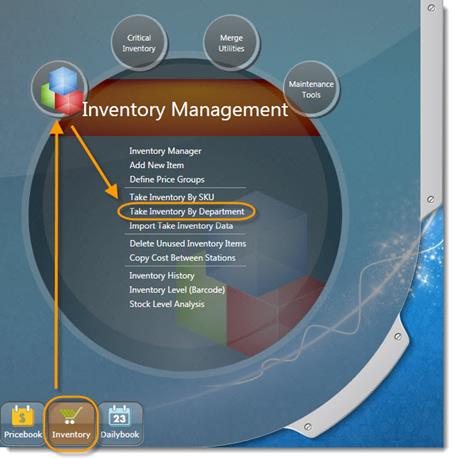
As directed in the screen below, click the Inventory button to be directed to the Inventory Management bubble where you will find the Take Inventory by Department link.
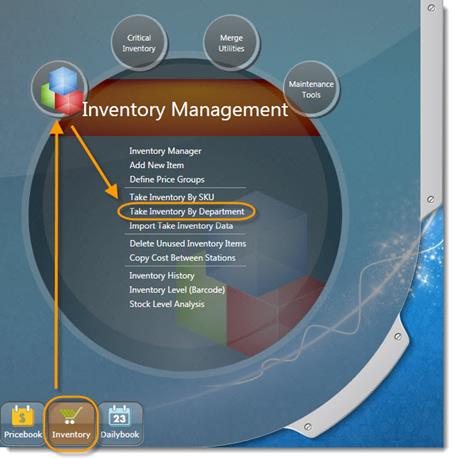
You will then be directed to the screen pictured below.
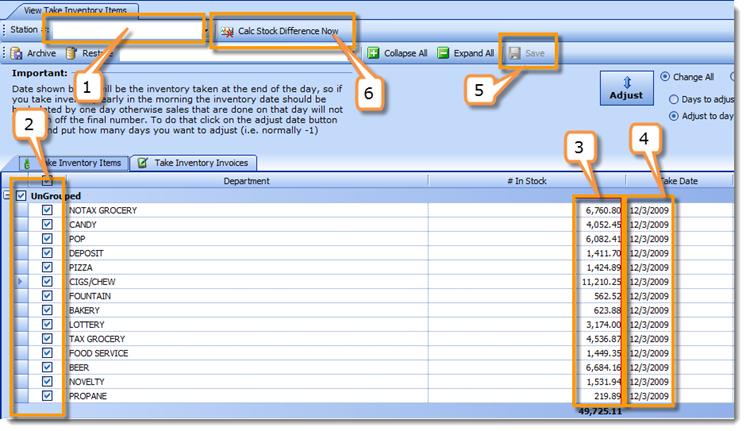
Step 1: CHOOSE STATION
Step 2: CHECKMARK ALL DEPTS YOU ARE ENTERING INDIVIDUALLY
Step 3: ENTER $ AMT AT RETAIL FOR EACH DEPT
Step 4: ENTER DATE OF INVENTORY: The date entered must be the CLOSING DAY FIGURE. Adjustment will be made on that day to end at the #s entered.
Step 5: SAVE CHANGES
Step 6: CALCULATE STOCK DIFFERENCE
NOTE: If you have a set of GROUPED by sub-category depts, you must ONLY enter the value under ONE of the sub-depts, then enter "0" for the rest (pictured below). This will adjust the group as a whole and zero out the others. ALL DEPARTMENTS MUST HAVE A TAKE DATE ENTERED.
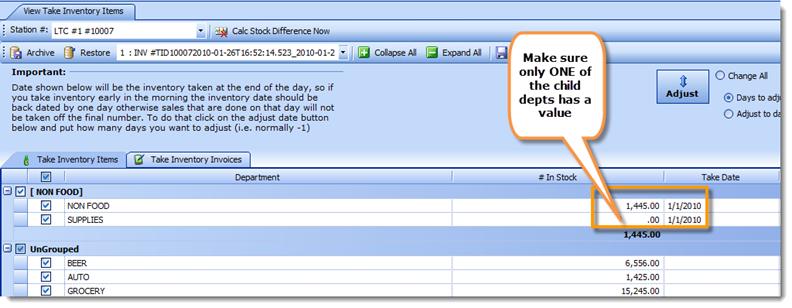
Step 7: A PREVIEW screen will show you the adjustments (pictured below). You can review and print from here. If it looks accurate click on "CREATE INVOICE" and wait until completed. If changes need to be made, please click Cancel from this window and edit the previous screen.
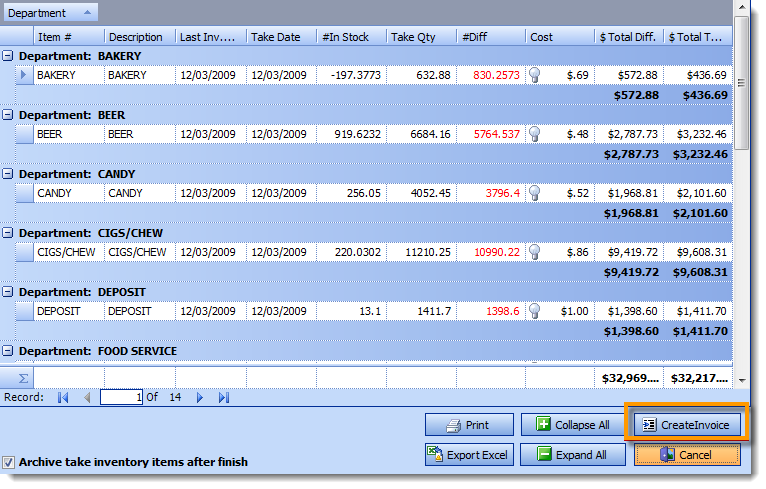
Once its complete click OK in the pop-up window that will appears (pictured below).
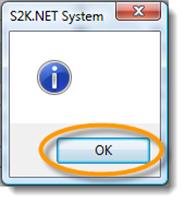
MARKUPS AND DOWNS, WRITE OFFS, INVENTORY ADJUSTMENTS FOR DEPT LEVEL INVENTORY:
To make manual adjustments to either COST or RETAIL level inventory in S2K (at dept level) you simply create a NONFUEL INVOICE using the vendor INVENTORY ADJUSTMENT:
1- Go to Daily Books menu
2- Select NON FUEL INVOICE tab
3- Choose “Create New Invoice"
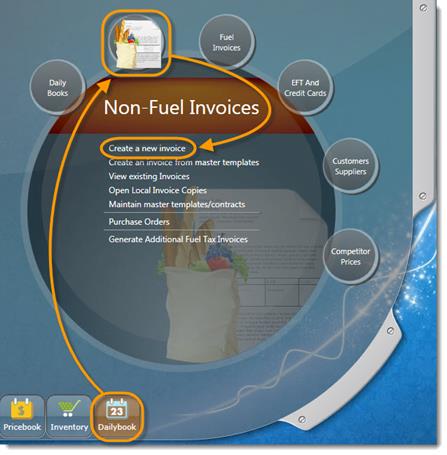
OR click on the non-fuel invoice button from daily reconciliation window.
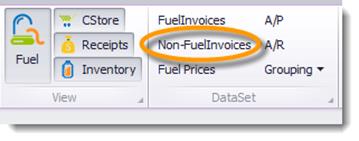
4- From the invoice, select "Inventory Adjustment" as your vendor, enter Station#, Date you want adjustment on, for invoice # enter something unique EX "011411damage" (I used the date and detail), no need to enter any $ for total invoice, THEN CLICK ON THE DEPARTMENT TAB to enter the dept with cost and retail adjustment. Enter a positive number to increase and negative to decrease. YOU MUST HAVE AT LEAST A $.01 in Cost and Retail column, you cannot have a $0. So if you are only adjusting cost, enter $.01 in retail section.
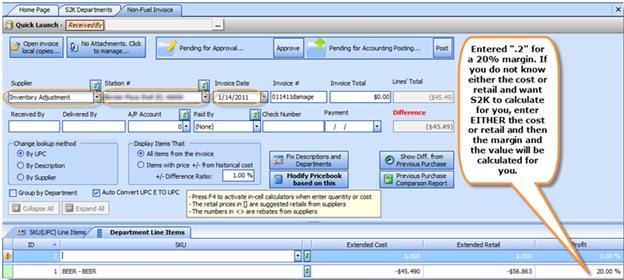
5-To view the Department Inventory Report: Go to Report List>Non Fuel Inventory Reports> Department Inventory Report
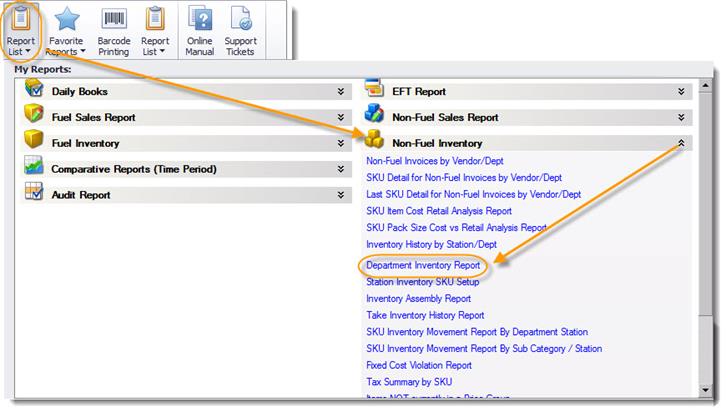
This is the report to see your opening, sales, purchases, adjustments and closing figures for the time period entered. Choose either COST or RETAIL inventory report
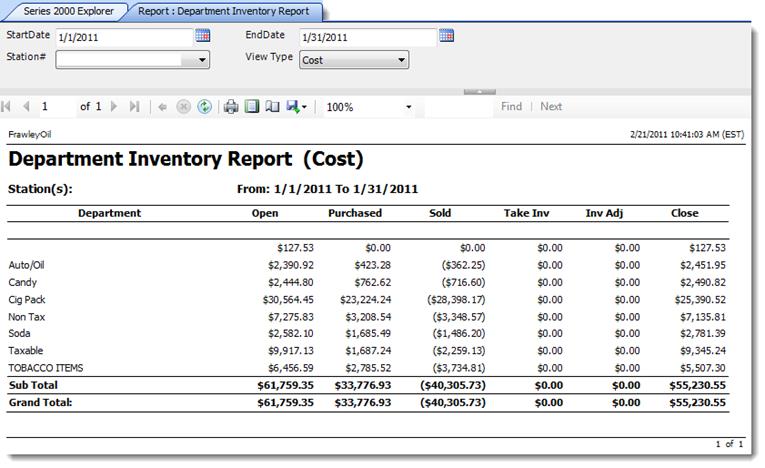
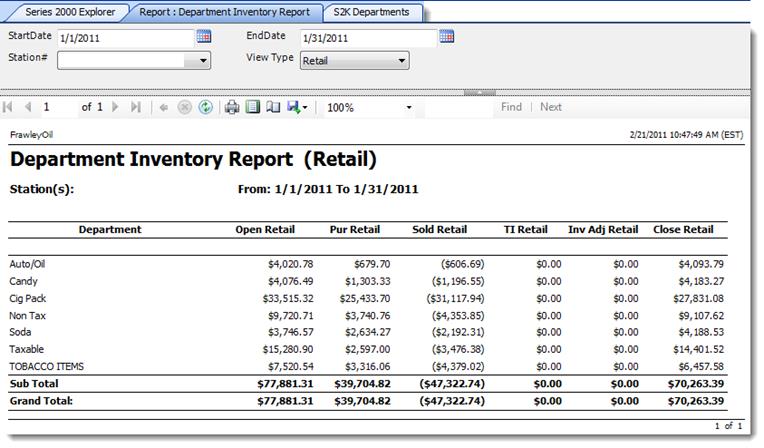
DONT FORGET TO ENTER YOUR TAKE INV BY DEPT INTO S2K REGULARLY FOR MOST ACCURATE RESULTS!
You can also enter all purchases at DEPARTMENT level rather than item level to make invoice entry much faster. Go to Entering Purchases or Expenses at Department Level for more info.