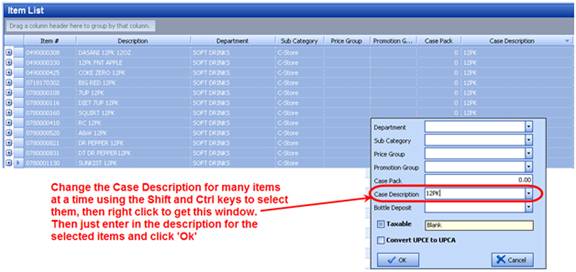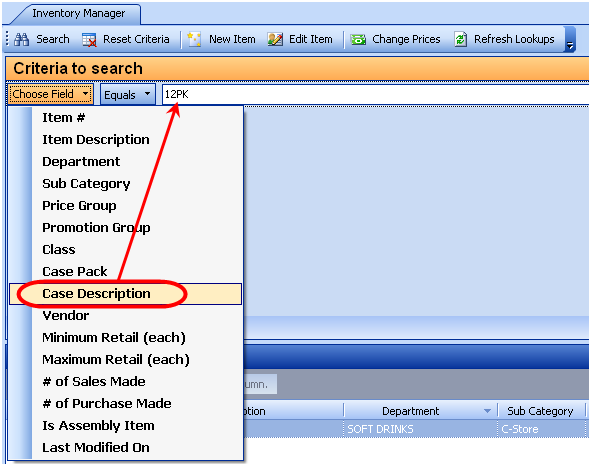Case Descriptions
There is a column in the inventory manager called ‘Case Description’ where you can enter in descriptions for items such as 6 pack, or 20 oz so you can group and find these items easily. To create the case description, search for the items in the inventory manager such as all items in the Soft Drinks department.
You can change them one at a time or change multiple items at a time as shown below. You can be creative here to make changing prices on multiple items easier than ever!
Once you have entered in a case description, it will come up in the dropdown menu when searching for items. Just choose ‘Case Description’ as shown below, then select from the dropdown menu.