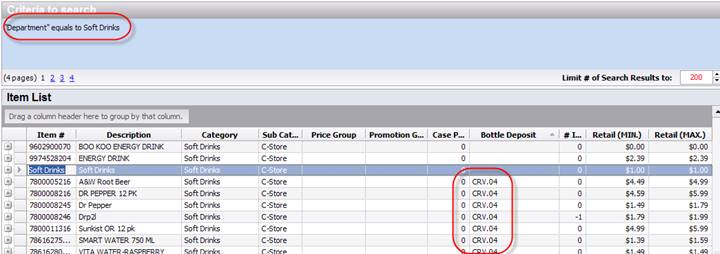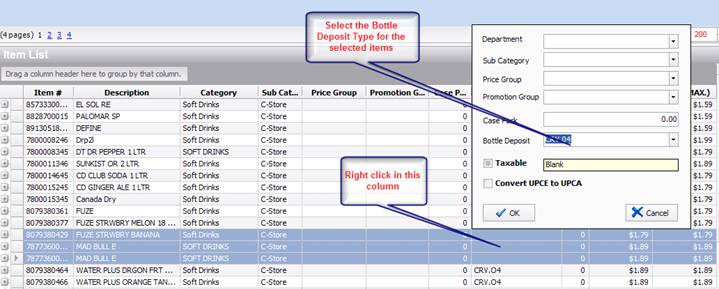Change or Add Bottle Deposits in Inventory Manager
Open the Inventory Manager in S2k and then select the department that you want to review:
One issue with Bottle Deposit is that you need to figure out the criteria that dictates which Bottle Deposit is used. This is normally done on Bottle Size and so we suggest whenever you enter these type of items into S2k that the size is shown somewhere, either in the Description like 1 Liter, or 20oz or you can setup a Sub Category or Price group so it is easy to group and find like type items.
Adding a Bottle Deposit is easy and can be done one item at a time or for multi items. From the above inventory manager, hi light the item or items that you want to add the SAME Bottle Deposit type and once Hi lighted, right click as shown below and then select the Bottle Deposit type:
Once this is done, click OK and then that will save the Bottle Deposit. Once all the bottle deposits have been saved, send the ENTIRE department affected over to the POS to make certain that all items have been correctly sent.