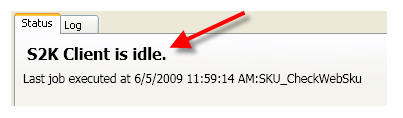Handheld Options
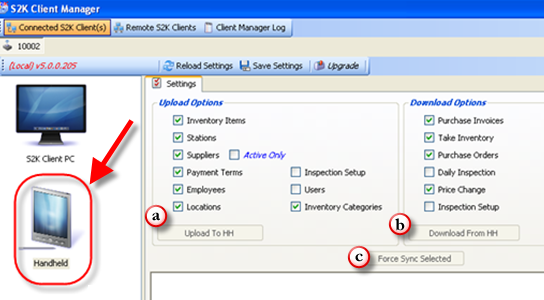
|
|
Field |
Description |
|
A |
Upload to HH |
Clicking this button will update your Series2K database information (pricebook items, departments, vendors, etc.) to your Handheld. |
|
B |
Download from HH |
Clicking this button will synchronize data (purchase invoices, take inventory, etc.) from the Handheld into your Series2K database. |
|
C |
Force Sync Selected |
Clicking this button will allow you to do both functions mentioned above. |
Synchronizing HH with the New S2k Client
1. Make sure you have physical connection to Handheld by using ACTIVE SYNC (notice the icon will be displayed in green on bottom right toolbar).

2. Open S2k Client Manager (Located on the Botton Right toolbar)

3. Click on the Handheld Option (as shown below)
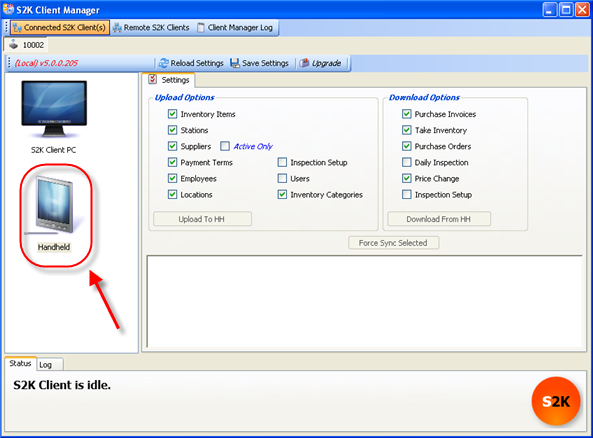
To Upload (Used to Update the Handheld)
1. Select the Options you desire to Update and Press on “Upload to HH” Button.
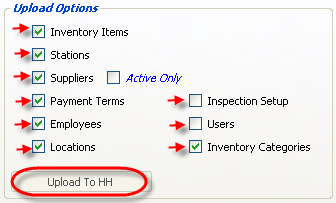
To Download (Used to Bring in Work done on Handheld)
1. Select the Options you desire to bring in and Press on “Download from HH” Button.
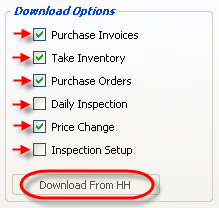
To Run Force Sync Selected (Used to Upload and Download at the same time)
1. Select Options desired to Upload and Download.
2. Press on “Force Sync Selected”
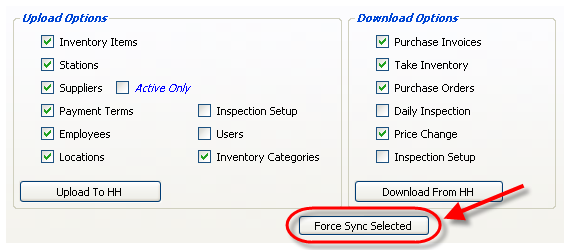
You may remove the Handheld or search in the S2K Back Office for your work once the Status is set to “idle” (as shown below)