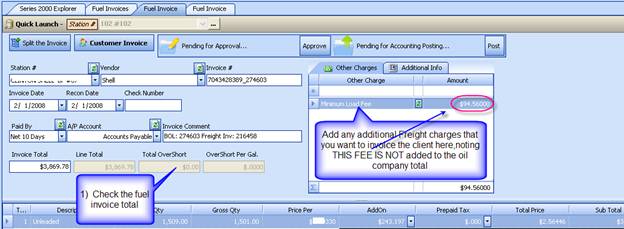Jobber Fuel Freight Invoices
Jobber freight invoices and actually ANY additional charge invoices that are needed to be added to the main fuel CUSTOMER invoice can be handled in a number of ways using S2k.
If the freight rate or additional charge is the same for a group of customers then the freight or additional amount can be added to the customers invoice using the Jobber Group setup but this method does not create an invoice for that amount to another vendor like Freight Company. This is good for items like extra taxes etc.
Another method is to setup the actual freight or additional charges in the Add-on section of S2k and then select the freight company and S2k will auto create the freight invoices for each customer on the fly with the same reference number as the main oil company invoice but adding the word ADD-ON to the invoice number. It is important to note that the freight invoice might include some incidental expenses that need to be charged to the customer like split load fees, drop fees etc etc. which can be handled as follows:
Find the invoices for a specific BOL by searching for the BOL number and then edit the fuel invoice first:
1) Check the invoice total balances
2) Click on the edit button and then add any additional lump sum items under the Other Charges field noting that these charges DO NOT get added to the Oil Company invoice as these are ONLY going to be applied to the customer invoice. These charges will get posted to QB as part of a GL entry.
3) Save the invoice. You can then click on the “Split/Jobber” button and view the invoice to ensure it is correct and/or click on ‘Edit Customer Invoice’ to make any changes.
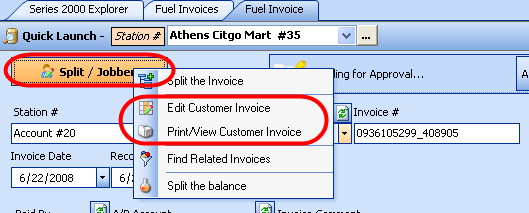
Customer Invoice
Charges Explained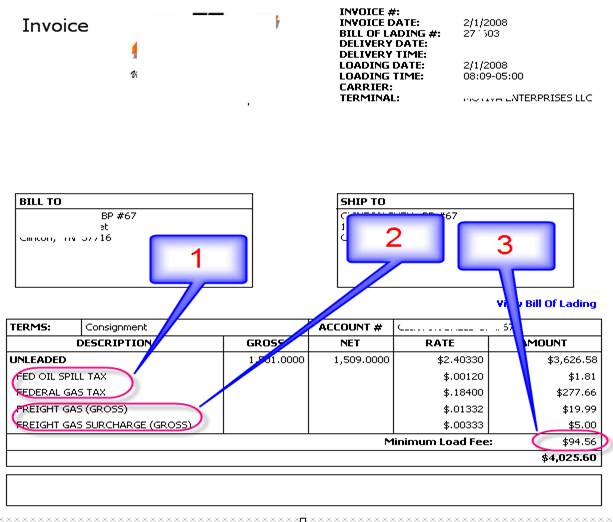
1 = These are charges from the
Oil company invoice that are passed onto the customer, if the charge is NOT
passed on un-check the option in the ADD-ON types Charge to Customer column
shown below :
2 = These are
charges from the fuel ADD-ON types and in this case have an actual invoice
created to the freight company automatically OR from the Jobber Group setup
charges.
3 = The other
charges that are added to the total customer invoice as shown in the Other
Charge window mentioned above.
If there
are issues with the “customer” invoice this can be edited directly in the edit
screen accessed as follows and shown below: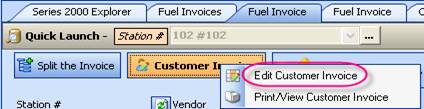
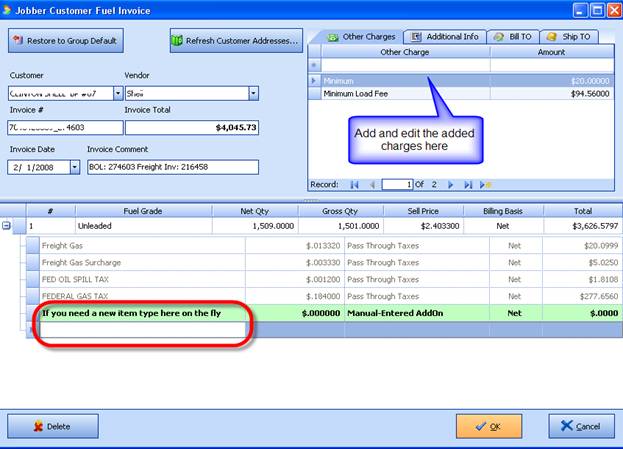
Click ok to save this customer
invoice.
If the
freight invoice that is auto created by S2k needs additional items that are not
included you will need to “adjust” the total invoice value of the Freight
Invoice. To do that simply click on the Freight Invoice and then adjust the
TOTAL invoice dollar amount. This WILL cause the line items to NOT match but
that is fine: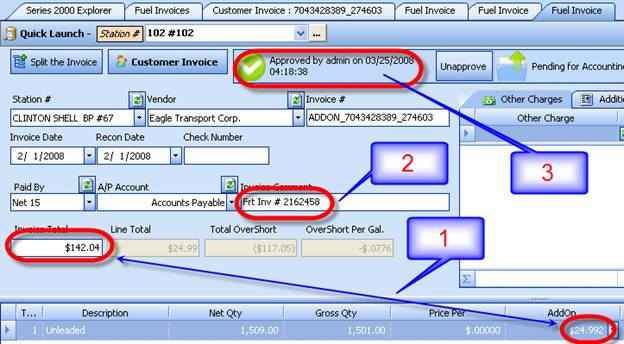
1 = Even
though the line items do not match the freight invoice total is now
correct
2 =
Enter the actual Freight Invoice number in here for cross reference purposes DO
NOT CHANGE THE ACTUAL INVOICE #.
3 = Then
once the invoice matches and is checked EVEN though the invoice does not balance
that is fine.
Issues
with line totals not matching will only affect two places:
a) In the
invoice find screen where the red X will show they are not matching, BUT if you
approve the invoice then you will know this total not matching has need
checked.
b) When posting to QB, but that also is not an issue as S2k will
create the invoice with the correct total for the Freight company and the detail
will auto allocate the off balance amount to a temporary GL account that can be
corrected in QB very easily.