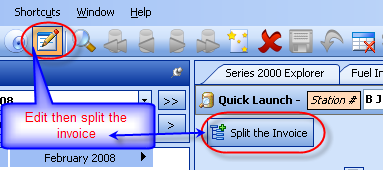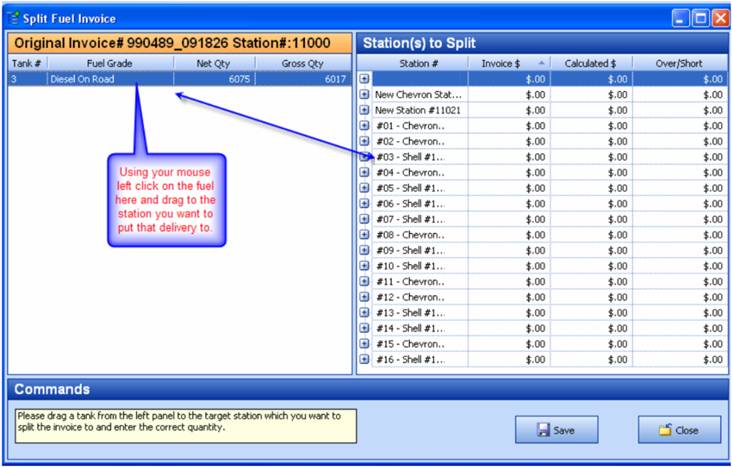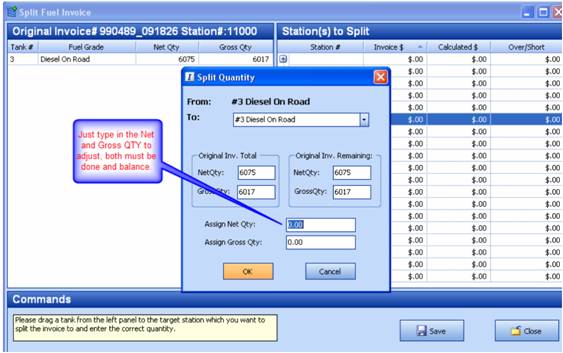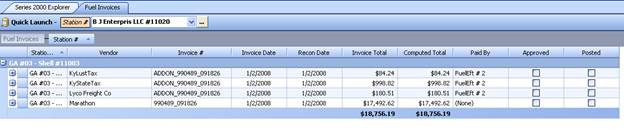Jobber- Splitting a Jobber Fuel Invoice
When you would like to take one fuel invoice and split it up to show which station(s) the gas was actually delivered to, you can use the “Split the Invoice” button which is located in the details section of an invoice. You will need to look up the invoice in order to use this feature. For instructions on how to do this, see “Viewing Existing Fuel Invoices”.
Search for the invoice(s) you wish to split and double click on it to open the invoice details.
Click on edit  then
click on “Split the Invoice” (shown circled below)
then
click on “Split the Invoice” (shown circled below)
This will show the split screen as seen below. Click on a fuel grade and drag it to the station on the right that you would like to split to.
You will be prompted to specify how many gallons of the load you would like to split to this station.
NOTE: This feature can put a partial delivery to any station(s):
Then click “OK” and then save on the Split screen. Once saved close the empty invoice. Now go back to the invoice screen to check what you did, click on refresh and this screen now shows you the corrected invoice or invoices at the correct station with the correct “Add-Ons” for that station. If the correct Add-ons are not shown, please send an email to help@series2k.com and give us a screen shot or fax of what is required. DO NOT TRY TO SET THIS UP ON YOUR OWN.
If this is a jobber site, you can edit the main invoice again and change the sell price.