Sales Summary Report by Sub Category
S2k has a unique ability to customize certain reports to group by the sub category as you setup in the dept list/sub category.
S2k uses this sub category to not only group reports in S2k but also when you are creating the chart of accounts for QuickBooks, we can also use this sub category grouping feature to setup the QB Chart of accounts grouping as well.
To review these go to the Inventory Menu option, then Inventory Management and select the search criteria Class, then C-Store Department as shown below:
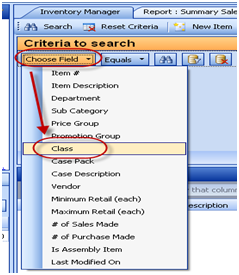
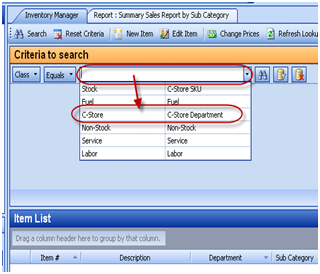
Then click on the Search button (binoculars) and you will see all the Departments as shown below:
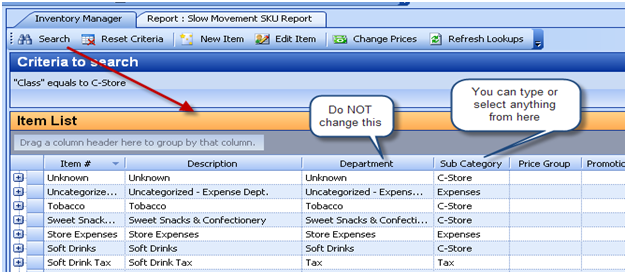
In this list please do NOT change the Department names BUT you can either select from the drop down in the Sub Category OR type a new name and the next time you view this drop down (after a refresh) the new name you just created will display.
Once you have setup the subcategories you can run the report called Summary Sales Report bu Sub Category under the Report Center Menu, Non-Fuel Sales Reports. A sample report is shown below with the new grouping:
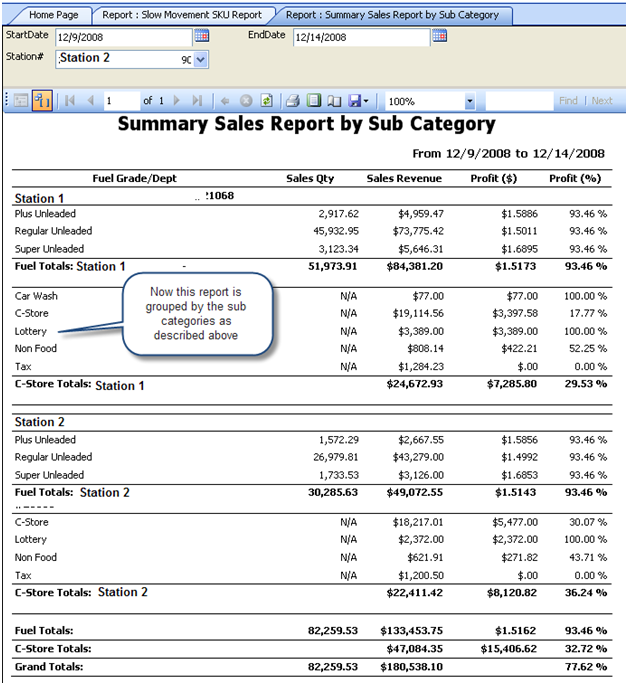
Please note that after you have created your chart of accounts in QuickBooks this will NOT change that. You must change that in QuickBooks directly.