Step 2: Select Items Included in Promotion Group
Go to ‘Inventory Manager’ in the Inventory Menu.

Search for the items included in the Promotion/Rebate using whatever search criteria you would like. In the example below, all items with description like ‘Marl’ are displayed then sorted by price (to sort, click on the column header). You can select multiple items from the list using the shift or ctrl keys. Once you have highlighted the items you would like to include, right click and the window below will appear. Select the Promotion Group you created earlier from the dropdown menu and click ‘OK’. As always, click Save when done.
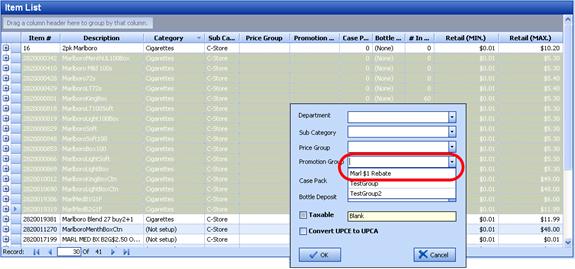
To add only one item to a promotion group, just click in the promotion group field to access the drop down menu and select which group you would like the item to be added to as shown below.
