Editing a Supplier/Vendor
To edit a supplier, go to “Supplier” under the Switchboard
Menu. The list of your suppliers will come up (as seen below). Simply click on
the edit button ( ) and click into
the field you wish to edit, make your changes and click the SAVE button when
finished. You can also double click on the vendor name to display the details
screen.
) and click into
the field you wish to edit, make your changes and click the SAVE button when
finished. You can also double click on the vendor name to display the details
screen.
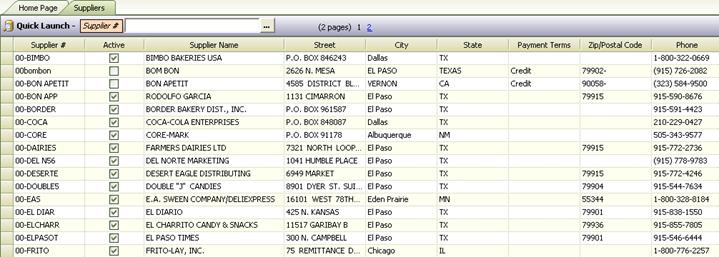
Refresh Dropdown Menu
Because data in Series2k is web-based, if you add a new
vendor or supplier and want to use them immediately, it will be necessary to
refresh the download menus since the data you have is web based. To do this
simply click on the “Refresh Download” button ( ) at the top of the screen. This will
automatically update the system.
) at the top of the screen. This will
automatically update the system.