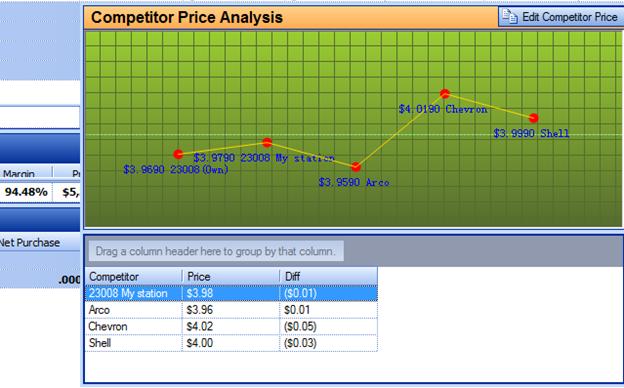S2k Competitor Price System
S2k’s Competitor Price System allows you to enter competitor prices at each station and see how your price compares to your competitors. It will also allow you to actually enter your own stations price (if changed at a specific time during the day) so you can keep track of your own changes.
To start this system, go to the main Daily Books Menu page and select ‘Competitor Prices’ then ‘Setup Competitors’.
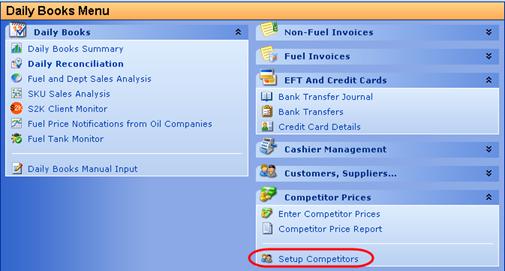
Once here, click on the edit button and add each company you want to use to compare your stations with. We suggest entering your own station here as well, this way you can actually track your own time of day changes as your manager actually enters them.
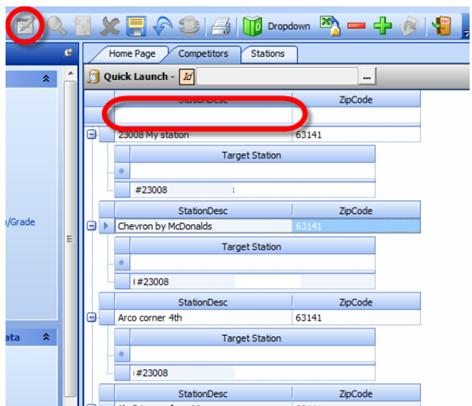
If a station is used by more than one of your stations as a comparison you can set that up in the drop down selection list:
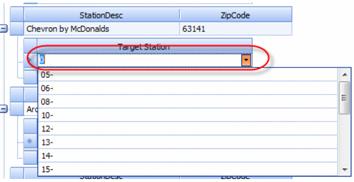
Once that is done, go back to the main menu to “Enter Competitors Price” and pick a day to enter the prices and the station to enter:
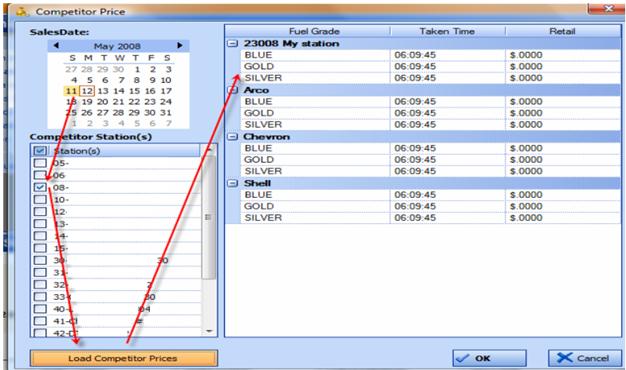
In this screen you will change the time under “Taken Time” and then enter the retail for each station. If you click on the "Taken Time" for each station, it will default to the time as entered in the first station. A completed screen looks like this:
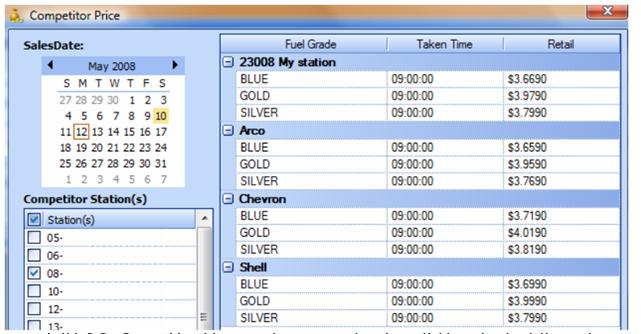
Once that is done you will be able to see that a comparison is available under the Daily Books recon screen as shown below:

Then click on the comparative icon  and then you will see the
comparison:
and then you will see the
comparison: