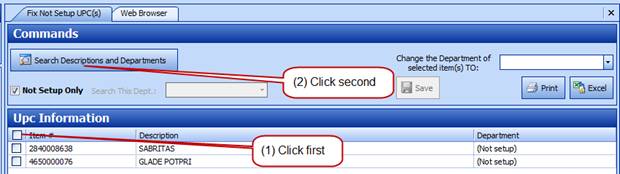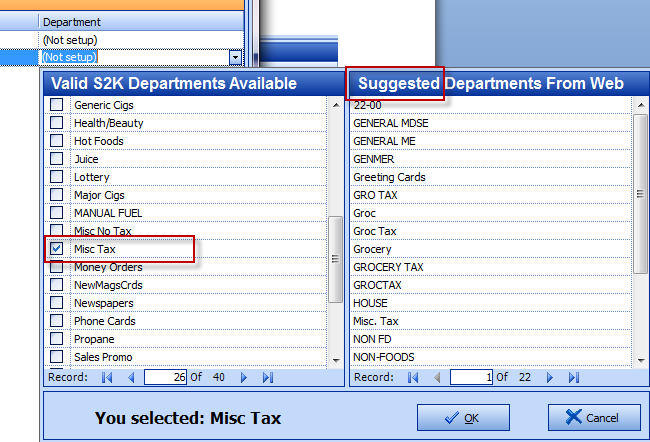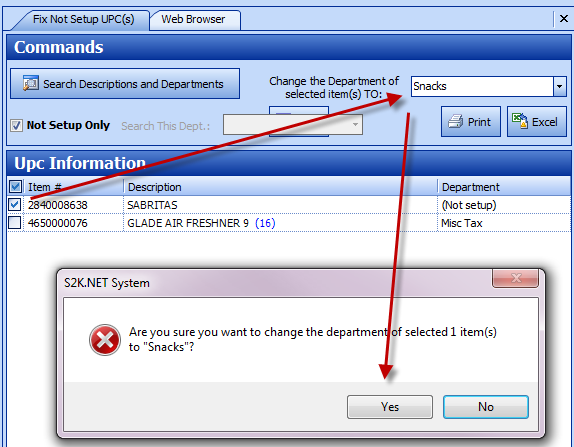Fixing Not Setup Items in Daily Recon Page
Many times S2k will be sent unknown items from the POS with only a UPC code and retail price and no departments or descriptions. This is shown in the daily recon page each and every day and should be checked daily to make your price book run efficiently. In the daily recon screen look at the following message:
Click on that button which takes you to this screen:
Then this will display items that S2k already knows or can assist in giving you better descriptions. In this example S2k knows one item and can give you a choice and in the other we only have a brief description of the item:
So click on the drop down box and choose the name you prefer:
Now once you look at these items you need to see if you can figure out the department you want those items in, and by clicking on the Department drop down we get an idea of where other users have placed the items and decide which one you want to use on the left hand box as shown below:
The other item is unknown so you can make an educated guess or leave it for now. If you have a lot of items in the same department just select on the left hand side of the screen shown below and then from the above box select which dept you want all those items to belong to, like dept only:
Then save the selection. If you go back to the daily
recon screen and refresh you will see you now have no (Not Setup) items. 
Those new items will not have costs until you purchase them. If you want to view you’re not setup items and put a dept profit cost on them go to the Fix Zero Costs section.