Fix Zero Cost Items
S2k uses invoices to set the cost for most items, but when initially setting up pricing in S2k not all items have invoices and so S2k sets the cost at zero in the itemized calculations. To handle this you will need to perform the following steps:
1) Correct the default department profit %
2) Run the Fix Zero Cost Items form
First go to the inventory menu and select “Define C-store Department Profit Ratio”:
Then setup your estimated default department profit:
Noting TAX departments should be set at 0% profit and if you require no cost of goods as you might in a Car Wash Dept (as payroll will be your main cost) set this % to 100%.
Then go to the  option in the Inventory Menu and the following screen will
display:
option in the Inventory Menu and the following screen will
display:
So select the station you want to fix, and then put the starting date that you want these costs applied and the click on the “Load Zero Cost Items” and then S2k will apply the fixed percentage for zero cost items only. This will create a false invoice to make these changes.
Once this is done go to the ‘Fix Zero Cost Items’ in the Inventory Menu.
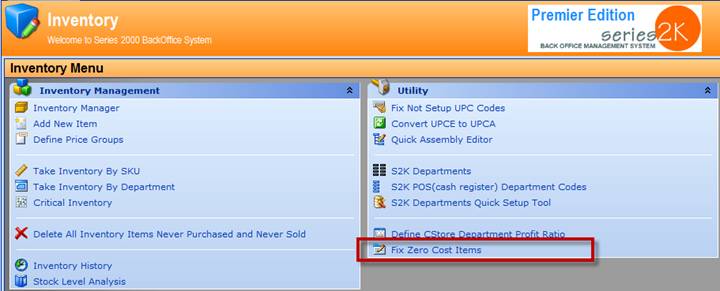
Select station and uncheck the box ‘Hide Zero Cost Item(s) to view the items with a zero cost by department.
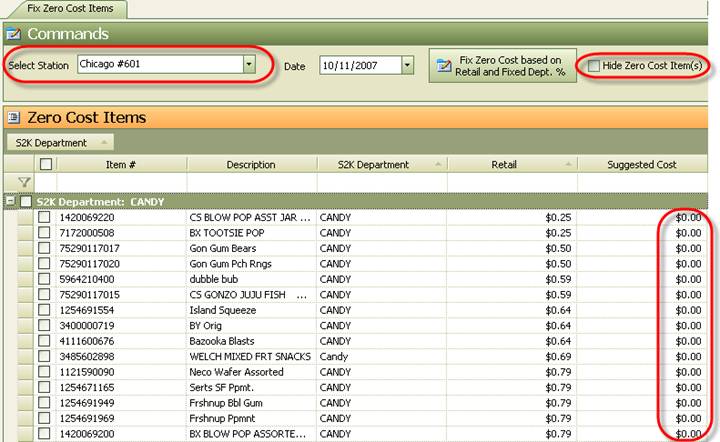
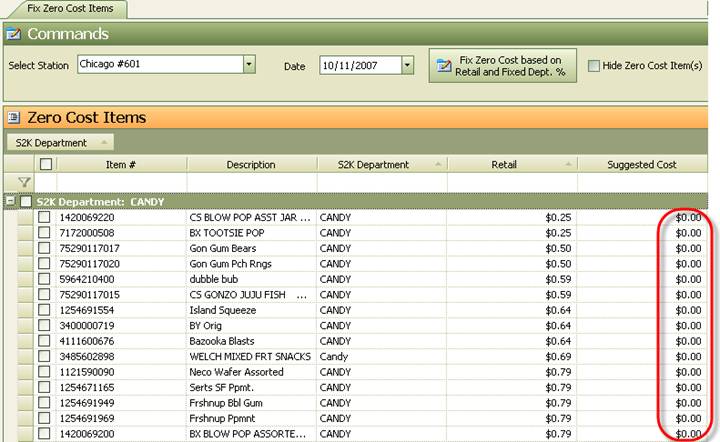
Select the items you wish to fix zero costs for. You can select a whole department by checking the box next to the department name as indicated below. Once you have made your selections, click on ‘Fix Zero Cost based on Retail and Fixed Dept. %’ and this will automatically put in costing based on your retail and the profit margins that you have setup in the section called ‘Define CStore Department Profit Ratio’. It does this by creating a non-fuel purchase invoice for vendor called “TIVendor” in the system with zero quantities.

As you can see below, the new costing comes up in the system after you refresh the screen.
If you have specific costs that you want to put it, you will need to create a non-fuel invoice with zero quantities and enter the costing in there. To see how to do this on a non-fuel invoice, please see the section called “Non Fuel Invoice Cost Entering”.
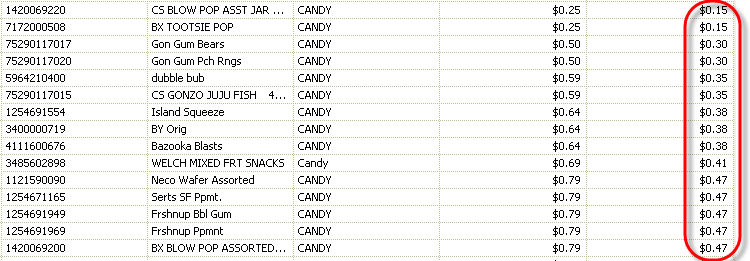
Once you have checked and selected the departments and/or items you want to add costs, click on the “Fix Zero Costs …” button.
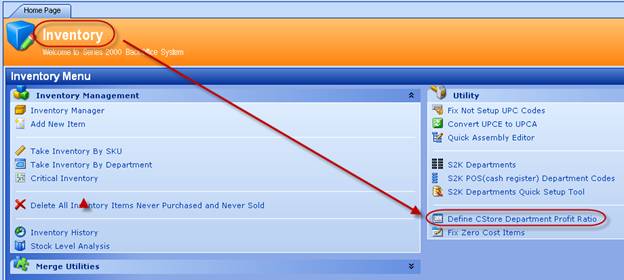
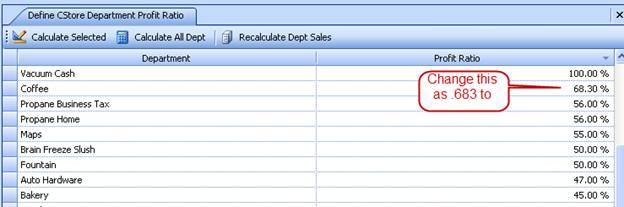
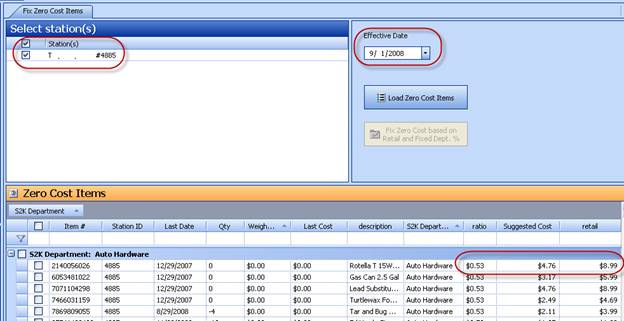
 TI Vendor Invoice
Auto-Created
TI Vendor Invoice
Auto-Created