Setting Up S2k Departments and Tolerances of Profit Ratio
To Set-up S2k Departments and tolerances go to Inventory Menu and ‘Define CStore Department Profit Ratio’
and the following screen will be displayed:

The % profit can be manually entered or S2k will show you what the past period by clicking on the “Calculate Selected” or “Calculate All Dept” and then you can run a specific dept or all dept:
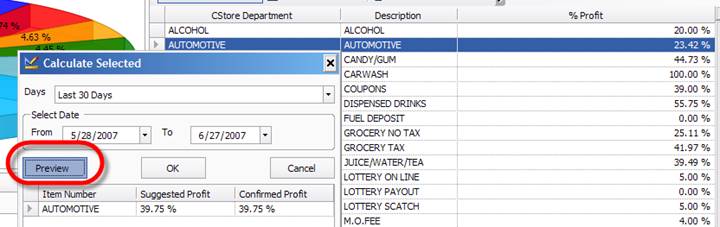
Hit the preview button and if you want to use the calculated profit click on OK and that will replace the 23.42% with the new rate of 39.75%.
Then go back to the inventory menu and click on S2k Departments to setup the limit %.
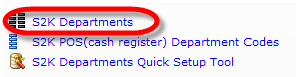

S2k has the option of a full itemized inventory or by selecting by dept, which will only calculate specific departments. If you want S2k to use the “Actual SKU profit” for a specific dept, click on that option.
The Discrepancy Tolerance for SKU Profit dictates how much over or under the defaulted % S2k will accept before going back to the defaulted %:
This department uses Itemized SKU profit, and the Tolerance for discrepancy = 0.2.
The Pre-defined profit rate is Rate1 = 0.2.
Received Revenue is Revenue1 = 831.18.
The Actual Itemized SKU Revenue is Revenue2 = 831.18.
The Actual Itemized SKU Cost = 644.01.
(Cost+(Revenue2-Revenue1)*Rate1)/Revenue2 = 0.2252.
The Actual Itemized SKU profit is Rate2 = 0.2252.
Rate2 - Rate1 < the Tolerance for discrepancy.
So use Rate2=0.2252.
So going back to “How S2k Calculates profit” the discrepancy is set to .2 and the Pre-defined profit rate is .2 (20%) so any profit S2k calculates from 20% plus or minus 20% - S2k will be the actual %. Anything beyond those limits will not be used.