Inventory: Trouble Shooting Inventory Numbers
Once you have taken inventory, made certain all your items are in the system, scanning and the pricing is all correct, now comes the hard part. The numbers do not look correct. S2k has built in many tools to assist you in this trouble shooting area.
View Details of Inventory to assist
First go to the Inventory screen and click on the options as shown below:
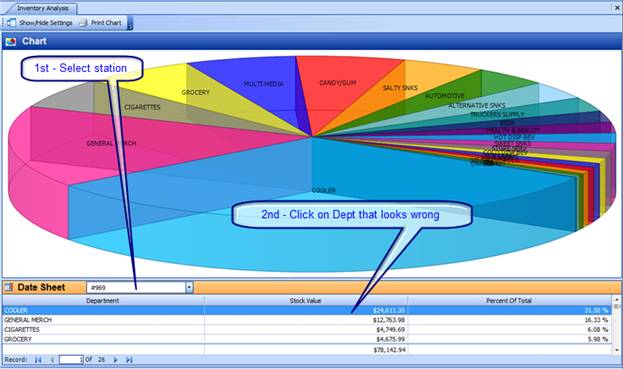
Then select the station you are interested in, and then review the totals. In this case the user thinks there is an issue with the Cooler Department as it looks too large a number. Now double click on the line and the following detail will be shown:
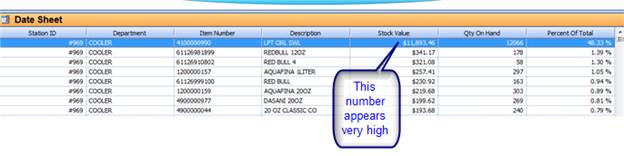
Next is an itemized list BY STOCK value so if an issue exists
you can see it very clearly. In this case the value is way too large. So now
right click on the item and select View Inventory History:
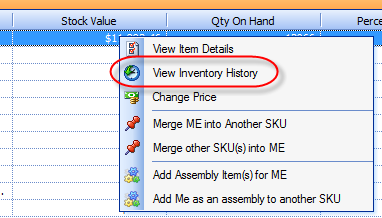
The following screen will be displayed:

As can be clearly seen the last invoice that was entered has a wrong quantity entered, so double click on that line and you will see the invoice and can adjust accordingly by clicking the edit button on the invoice and saving. Once the invoice is correct and saved, it will take S2k a few minutes to update the inventory AFTER saving the invoice. If our servers are very busy it might take as long as 20 minutes depending how old the invoice is that you are editing. Remember S2k has to recalculate all those items from that invoice date forward. This process could involve many thousands of items so please be patient. If you get a time out error please send the invoice number, date and station ID to our help department at help@series2k.com.
In our report section under Non-Fuel Inventory reports, there are a number of reports to assist in seeing and checking the data.