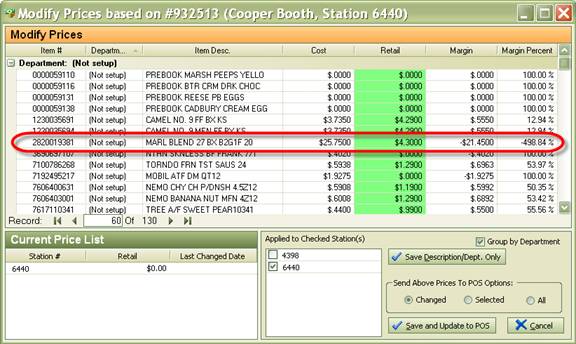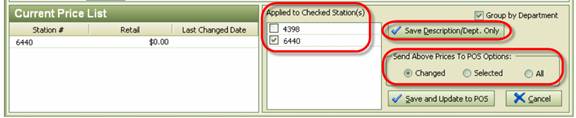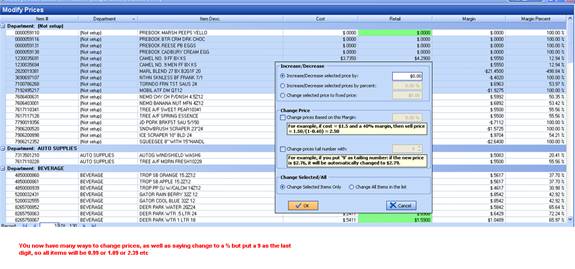Modify Price Book from Invoice
You can modify your price book right there in the invoice simply by clicking on the button shown below.
Below you can see that you are paying $25.75 for this item and selling it for $4.30 creating a -498.84% margin.
Also, you can see above that none of the departments have been setup for the items in this invoice. You can do that easily here by click in the department column to bring up the dropdown list of departments and selecting a department for that item.
You can also change the pricing for items in this screen as well. Once you are done making your changes, select how you want to save them. Select the station(s) you want the changes applied to and if you want only selected, changed or all prices sent to the POS. Also, clicking on ‘Save Description/Dept. Only’ will auto update your descriptions with the vendor’s. Click ‘Save and Update to POS’ to complete the process.
And then after you hi light a group of items you want to change pricing on you can right click under the Retail column and see this:
Now once you have decided what the problem with that SKU is, either the cost is wrong for that SKU or the retail is wrong, S2k will auto calculate the correct profit after you update the invoice. SO if the cost on that SKU was instead of 25.75 but something else, fix it and S2k will fix it for you.