Navigating the New Version of S2K
To open S2K, enter username and password in the login window.
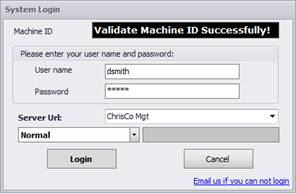
The S2K home page will open and display either the ‘Sales Dashboard’ or ‘Alerts’ page, depending on the user selection. By default, the ‘Sales Dashboard’ will display:
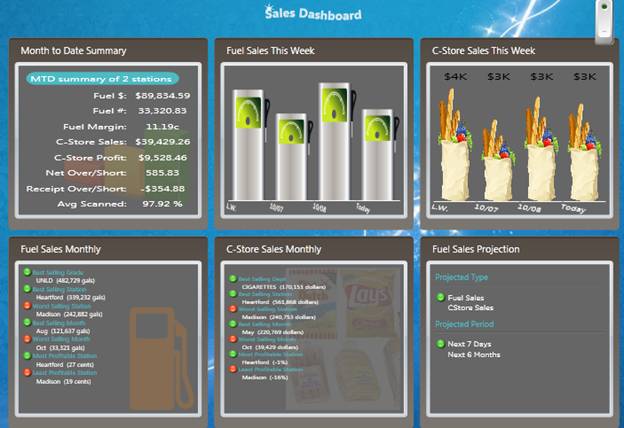
To view the ‘Alerts’ window, click on the toggle switch in the upper right hand corner:

The ‘Alerts’ data will then display, instead of the dashboard:
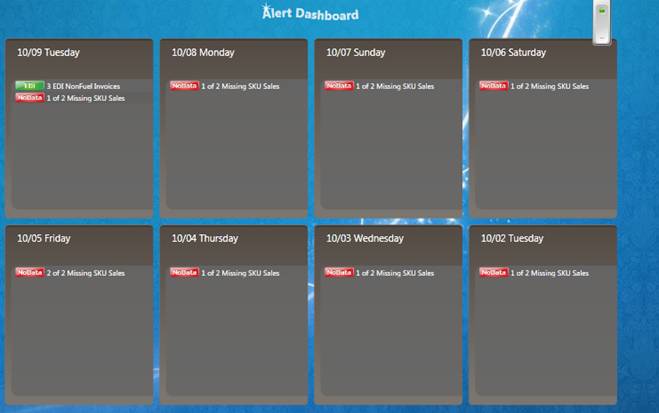
Accessing the Main Menus
To access the main menu of S2K, click on the grey bar in the upper left hand corner of the dashboard/alerts window:
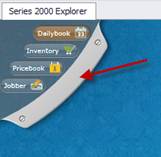
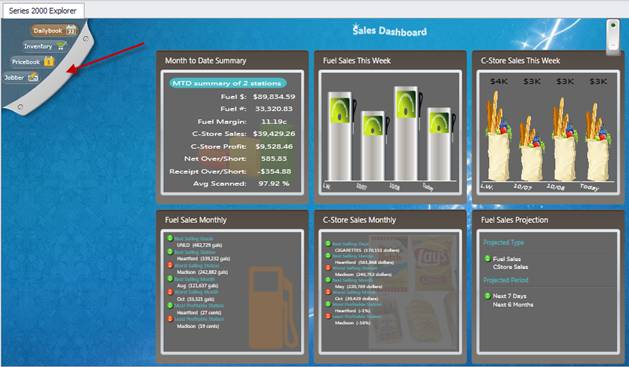
The main menu screen will appear:
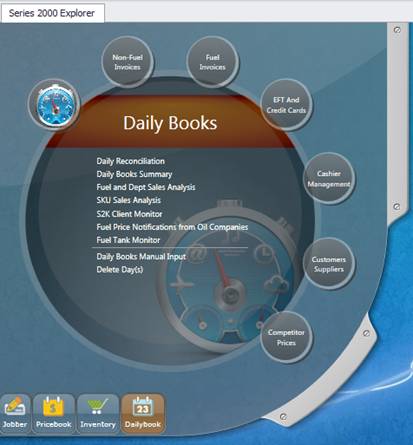
Click on the bubbles or links to access the S2K option you are looking for: The menus are the lower buttons, and access the same areas as the old version of S2k.
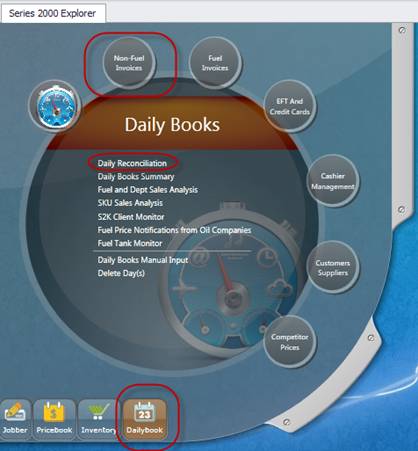
The options are basically the same just the look of the menus have changed, play around a bit to familiarize yourself.
At the top there is a new Navigation bar...
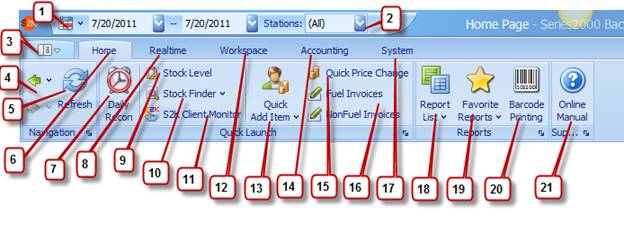
1. Calendar: click here to choose dates to view in Daily Reconciliation or Realtime (if applicable). You can drag the mouse to choose 1 to up to 7 consecutive days:
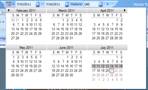
Day in red square is today's date. Shaded days are days selected.
2. Stations: checkmark one or several stations you wish to view in the Daily Reconciliation or Realtime (additional charge module):

3. Version Change: click here to change the S2k version (switch back to old "look"), access online manual, or exit as needed, more details at the end of this document below...
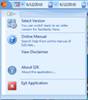 .
.
4. Navigation arrows: click the back and forth arrows to navigate forwards and backwards from previous screens you were just using.
5. Refresh: click here to refresh the page.
6. Home Tab: Your best friend, like the house icon in old S2k, this will bring you back to the main HOME page from wherever you are in the program.
7. Daily Recon shortcut: Click here to access daily reconciliation for dates selected.
8. Realtime Tab: Access Realtime data in this tab (This module is an additional fee, you may have it to test for a week or so if your settings are already done at the POS, but if you have not paid for Realtime it will shut off in the next week or so):
9. Stock Level: View current stock levels with drill down by station and department to item level
10. Stock Finder: enter an item# and hit enter to view current stock levels for all stores. You can right click on the station and get access to inventory history, change prices etc...
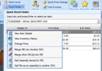
11. S2k Client Monitor: Access and manage individual stores S2k Client (not available for all POS types)
12. Workspace: Access workspace menu with user history logs here, some items are still in progress and won't be accessible yet.
13. Quick Add item: Access a screen to make quick price changes or add a new item with basics.
14. Accounting: access accounting posting and setup menu (if purchased)
15. Quick Price Change: tool to make quick single item price changes for one or all your stores.
16. Fuel/Nonfuel Invoices: another place to quickly access your fuel and nonfuel invoices that have been entered for days selected in the calendar.
17. System: System and Security administrative menu (for admin and S2k use only)
18. Report List: Access to your S2k Report Center.
19. Favorites: List of all your favorite reports (chosen and saved by user)
20. Barcode Printing: Manually select items to print barcode labels. Prints on standard label paper.
21. Online Manual: Access to the S2k online manual. (note still has OLD S2k screens, will be updated in within the next month)
SWITCHING BETWEEN OLD AND NEW VIEW:
Users have the ability to toggle between the old and new ‘look’ of S2K. To change between looks, click on the option dropdown in the upper left hand corner and click ‘Select Version’:
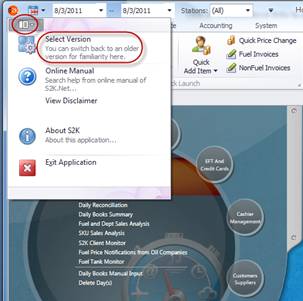
A confirmation window will appear showing both selections:
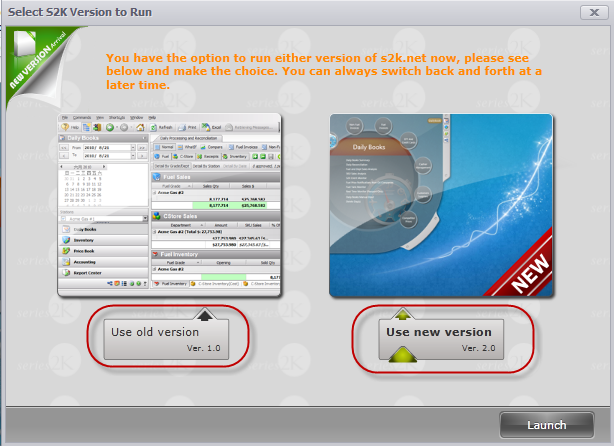
Click on the version, then click Launch:
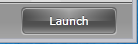
ADVANTAGES OF NEW LOOK:
1. Access to Realtime Module directly in the S2k software with added reporting and export (Module is additional charge)
2. Access to new Alerts and Sales dashboards
3. More flexibility with themes and more modern look
4. Most major upgrades in the future will only be seen in the new version
5. New shortcuts
ADVANTAGES OF OLD VERSION:
1. Familiarity
2. Don"t have to retrain your managers and staff.
NOTE: you can have different computers running the old or new looks at the same time, and can switch between the versions as needed. So try it out!