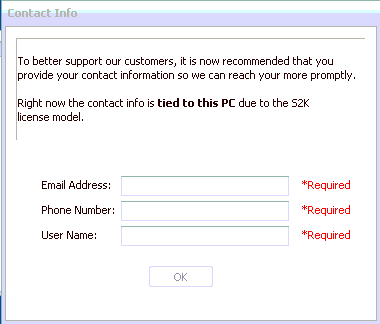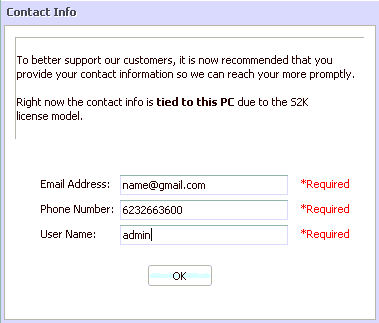Support – Chat & Support Tickets in The NEW Version of S2k
To chat with a S2k Support, you can just click on the “Chat with S2k” button on the main tool bar on the home page. NEW S2K VERSION VIEW:

OLD S2k VERSION VIEW:
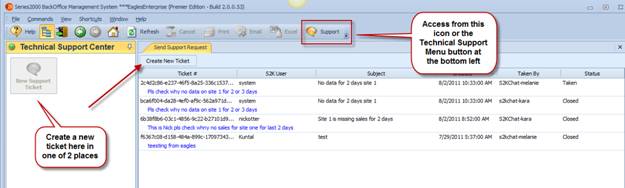
Then, type the topic of your issue in the subject field.
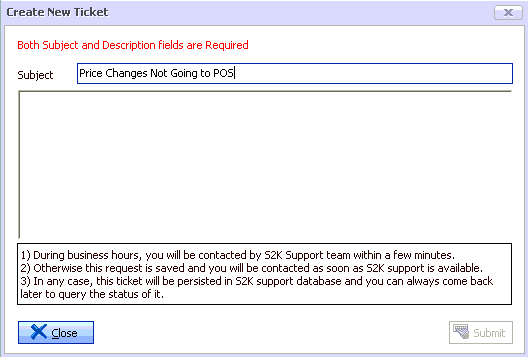
Then enter in the details/description of your issue. The more detail you provide, the faster we can assist in resolving your issue.
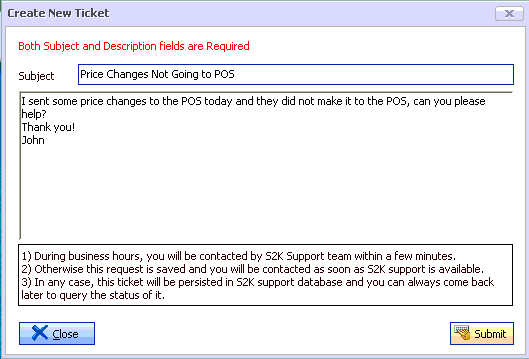
Once you have entered the Subject and issue detail in the window, click on Submit. You will see a note that tells you your request has been submitted successfully.
Below is what the chat window looks like when started and S2k support has responded to your chat request. Just type your responses in the area shown below and click Send.
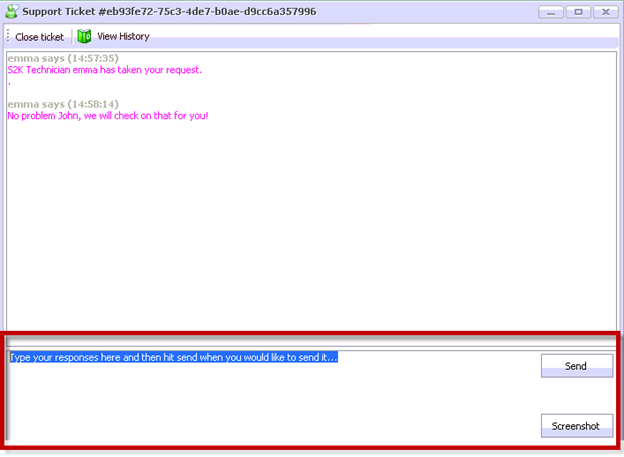
If you are sending the message during normal business hours, someone will respond shortly. If you are sending it outside of normal business hours, someone will respond as soon as support is available.
Sending A Screenshot
Please wait to use this option as it is still under construction. Once completed you will be able to send support a screenshot of your issue.
Viewing Your Support Tickets
You can view your messages and open tickets under Support Tickets in the main toolbar. NEW VERSION:

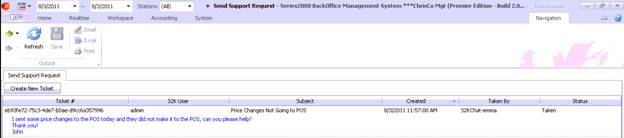
Support Tickets on the OLD VERSION of S2k
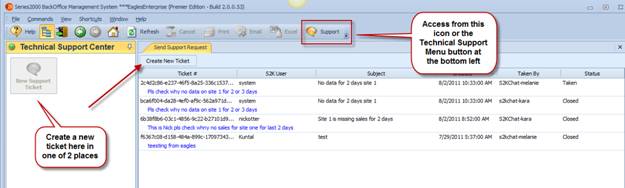
In this screen, you can double click on any issue to restart a chat with support or create a new ticket…
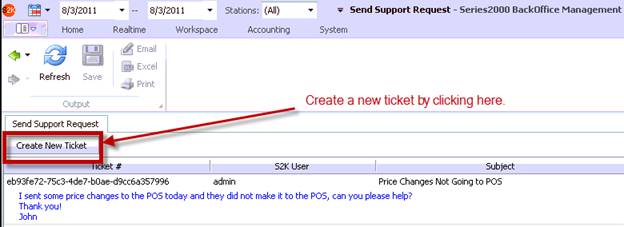
You will be prompted to open the ticket by entering in a subject and description.
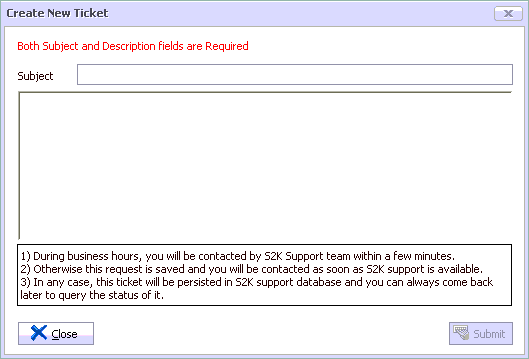
Entering Your Contact Information Upon SignIn
S2k has added the requirement to enter in your contact information so that when you request support, we have that information to assist you. The information you enter is tied TO THAT PC, so anytime a support request is sent using that PC, your contact information will be tied to that.
You will only be asked for this information once.