QuickBooks Online Interface to S2k
S2k is able to communicate from a stable and fast internet to QuickBooks Online (QB Online) version. Before deciding to use QB Online make certain this is thoroughly tested at your office, and run a sample QB Online to verify it does what you require. Also we highly suggest you talk to your accountant before proceeding. There are many advantages to QB Online however it is not recommended for all users. And remember S2k to QB Online will be much slower than S2k to the desktop version to send data to QB as both applications are web based applications. Please also note at the moment only ONE QB Online account may be accessed from a specific PC. S2k will allow you to merge multi S2k stations into ONE QB Online saved under the QB Class option.
Getting started
To connect S2k to QB Online there are a number of things that must be done:
1) Setup S2k to communicate to QB Online as opposed to desktop QB
2) Setup a FULL version trial version of QB Online including the Class option which has a 30 day use period.
3) Download the program that connects the local PC to QB Online
4) Run through the connection process
5) Test the connection
6) Start to send basic data to QB Online including, your vendors, customer, Chart of Accounts
7) Send true data to QB Online including: Sales, Fuel and Non Fuel Invoices, EFT and Credit card data (if available in S2k), A/p and A/R (if available in S2k).
Setup S2k to communicate to QB Online as opposed to desktop QB
Open S2k and go to accounting menu, click on the “Edit Preference” button and change the QuickBooks Edition to “ON LINE”, and do NOT forget to SAVE!
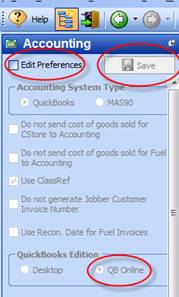
Setup a FULL 30 day trial version of QB Online which includes the Class option
Go to www.oe.quickbooks.com or www.qbonline.com and setup the trial period.
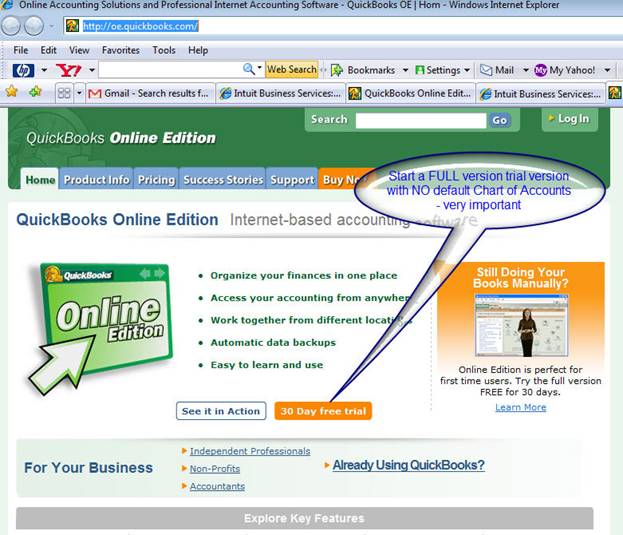
It is very important in the question section that you do NOT use THEIR default chart of accounts list for the business selected as S2k will create that for you.
Once you have the test site setup, sign on just to make certain it is correctly established and that access is available.
Download the program that connects the local PC to QB Online
From inside S2k download section that is available at http://series2k.com/Downloads.html and select the 2nd QB download named QB Online interface. This is a large file and is zipped. Once downloaded un-zip and run the exe file. Please restart your pc upon completion.
Run through the connection process
Re start you PC and S2k and make certain that under accounting S2k is setup to connect to the QB Online version. Then click on “Post Data to Accounting in S2k.
To test the connection we suggest trying to sync your S2k Chart of Accounts to QB. Under the S2k menu select “Sync Chart of Accounts. Please be careful here and remember to sync FROM S2k to QB and use Account numbers unless otherwise advised by your S2k technical guide.
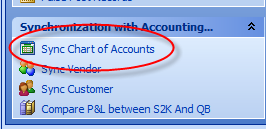
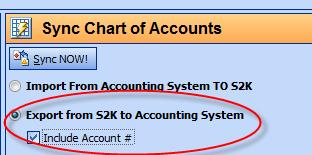
After that is done select the “Sync NOW!” button. This will start a sequence of connection setup and verification between your PC, S2k and QB. It is important to remember that this must be done on each PC that requires S2k to connect to QB. Each PC must also be authorized for S2k use and have very good internet and at least 2meg RAM. Windows Vista is acceptable.