S2k REALTIME (NON WEB VERSION):
To access Realtime within the new version of S2k, click on the Realtime tab at the top...
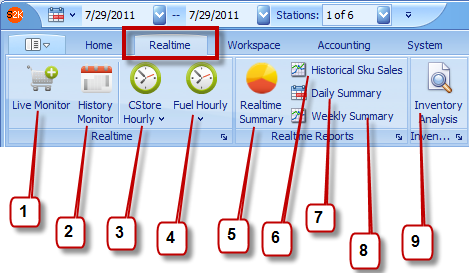
Select dates and stations you want to view from the top of S2k before you select the monitors...
1. Live Monitor: This gives you access to TODAYS transaction data (only for Passport and Nucleus POS) It updates every 30 seconds to 1 min.
2. History Monitor: This gives you access to any full day and station(s)' transaction data. Choose date from main calendar at the top of S2k and checkmark the station(s) and then hit the History Monitor button. To change to a different day, change it at the top and click on history monitor again to refresh.
3. Cstore Hourly: Gives you an analysis report for your station(s) by day, week or month
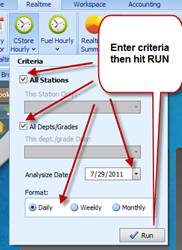
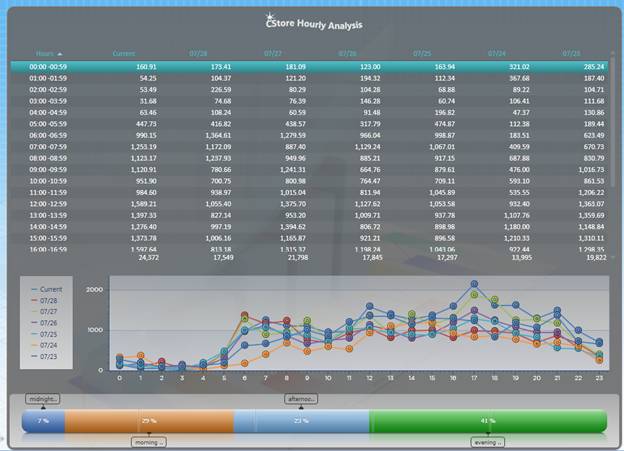
4. Fuel Hourly: Gives you an analysis of your fuel sales by day, week or month
5. Realtime Summary: Gives you charts on hourly sales trends for both fuel and cstore
6. Historical Sku Sales: Reporting that shows Voids, Customer counts, Returns etc...group by day, by cashier, department etc... SAMPLE:
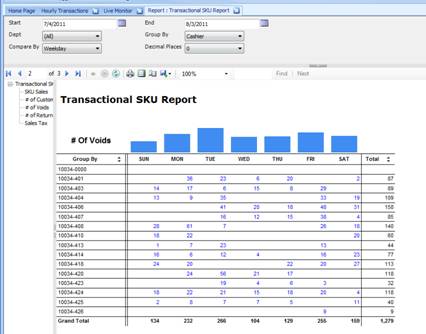
7. Daily Summary: Shows hourly trends in unique graphs to show all departments and how they did throughout the day. Also shows cashier performance, other POS events (safedrop, till open and close etc), Sales by customer accounts etc... SAMPLE:
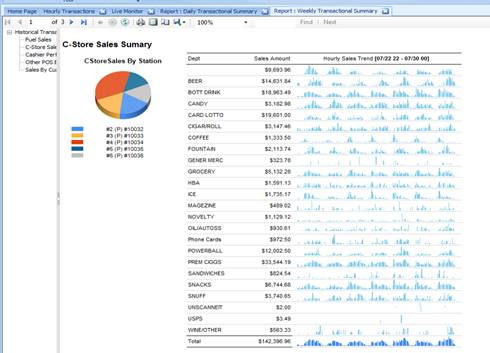
8. Weekly Summary: Same as daily but in weekly view.
9. Inventory Analysis: Analysis tool that shows you turnover rate, # in stock, Avg in stock etc.. SAMPLE:
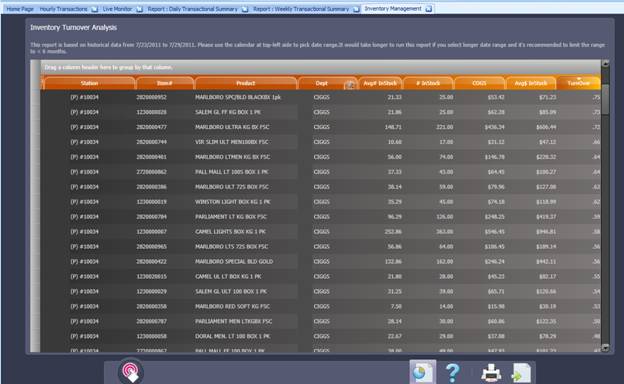
FEATURES OF LIVE AND HISTORY MONITORS (#1, #2):
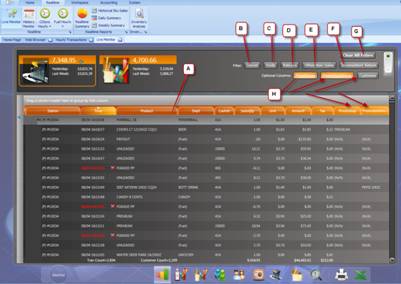
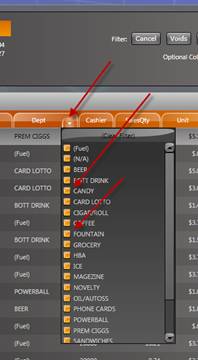
A. Each column is sortable by clicking on it. If you click on the right side an arrow will appear and you can create a filter for that column:
Checkmark the items you want to include in the list and everything else will be hidden. NOTE: you can clear the filters by clicking "Clear Filters" (Labeled "G" at the top)
B. Cancel: This filters out the cancels only from the list. They show up as RED with a line through the time.
C. Void: Displays only the voided out transactions (appear in RED without a line through the time).
D. Returns: Displays only the returns (appear in GREEN in the main screen)
E. Other NonSales: Items like NoSales, SafeDrops are shown
F. Inconsistent Retails: Items sold at a different retail from retail in S2k.
G. Clear Filters: Clears all filters and starts back to original full list
H. Columns: Turn on or hide the 3 additional columns
At the bottom of the Live/Historical Monitor there are several different screens you can go to:
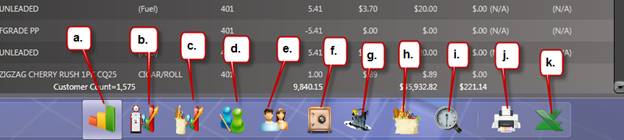
a. Monitor: Brings you back to the main monitor screen
b. By Grade: Shows you Fuel Sales by grade for the day
c. By Department: Shows you Cstore Sales by department for the day
d. Cashier Stats: Shows cashier activity...see below example...
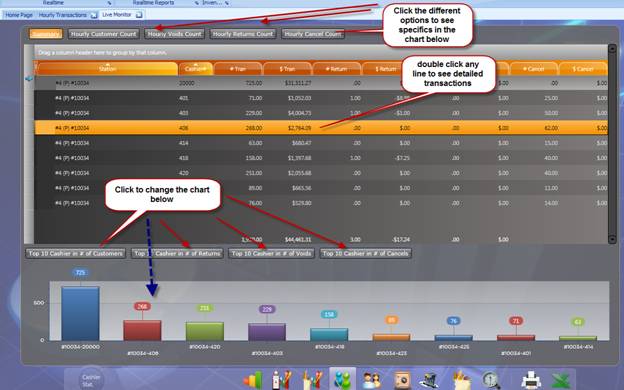
e. By Customer: Shows House Charge account charges for the day
f. By MOP: Shows totals by method of payment
g. Hourly Fuel: Shows hourly fuel sales by grade, Example:
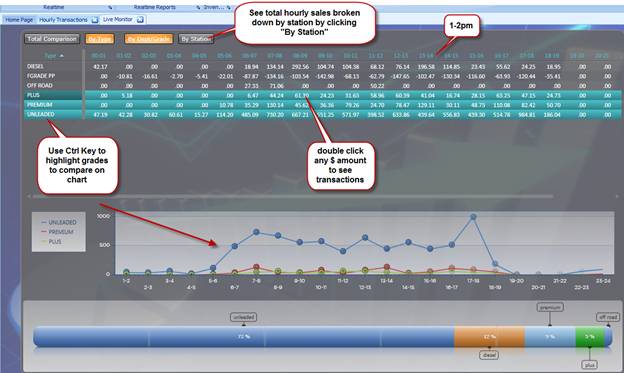
h. Hourly C-store: See hourly sales for C-store, by department, price group or promo group, Example:
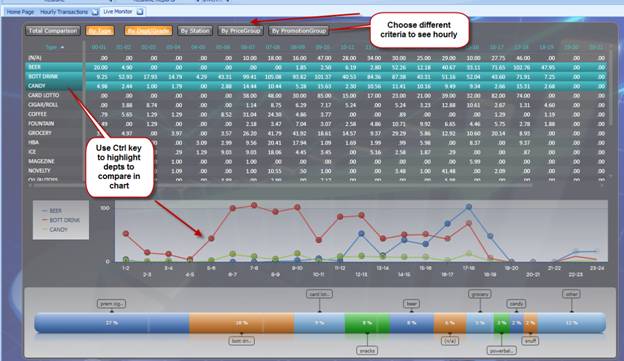
i. Fuel Inventory: Will have your tanks and capacities with space available based on the current days sales.
j. Print: Click to print
k. Excel: Export to excel